About
Cloud-RF is a user-friendly service for modelling radio propagation.
This intuitive tool has interfaces that have been built and shaped from the user feedback since its inception as an Android app in 2011.
We built Cloud-RF as an easy interface especially for small businesses which required the RF planning tool, but they either could not justify the huge expense for their premium packages or did not have the expertise required to use those tools.
At Cloud-RF, we pride ourselves in innovation and have transformed the way people conduct radio coverage modelling, disrupting what was a very expensive, and thereby exclusive, windows desktop market.
Benefits
No Installation required – There is nothing to install but you get to access the premium features.
Plug and play tool – Pay for a plan and you are ready to use it in seconds on your browser.
No heavy downloading required – No more downloading gigabytes of terrain data, antenna patterns, or preparing clutter layers are required – we have it all installed and ready to go and add more regularly by request.
Empirical and deterministic models – Most of the wireless technologies and the cross-platform interfaces in the models are easy-to-use; specially designed for the novices, while the advanced features including bit error rate are devised for professional engineers.
Covers the entire above-HF RF spectrum – with generous height ceilings and distances for aircraft, large power limits for long-range broadcasters, meshes for WISP and IoT networks, cellular propagation models for mobile networks, and environmental variables to accommodate suburban, rural & mountain planners alike.
n-threaded SLEIPNIR™ propagation engine – It has been designed for use with precision LiDAR surface models and 3D buildings. It is up to ten times faster than open-source engines.
One-click support – There is no need to attend long and expensive training to use this tool. In case of queries, Online Help is just a click away.
Our Mission
Our mission is to make radio planning simple and accessible.
Radio modelling is complicated that usually needs an enormous number of resources and preparation to do it accurately. We want it to be affordable, accurate, and user-friendly.
Innovation Roadmap
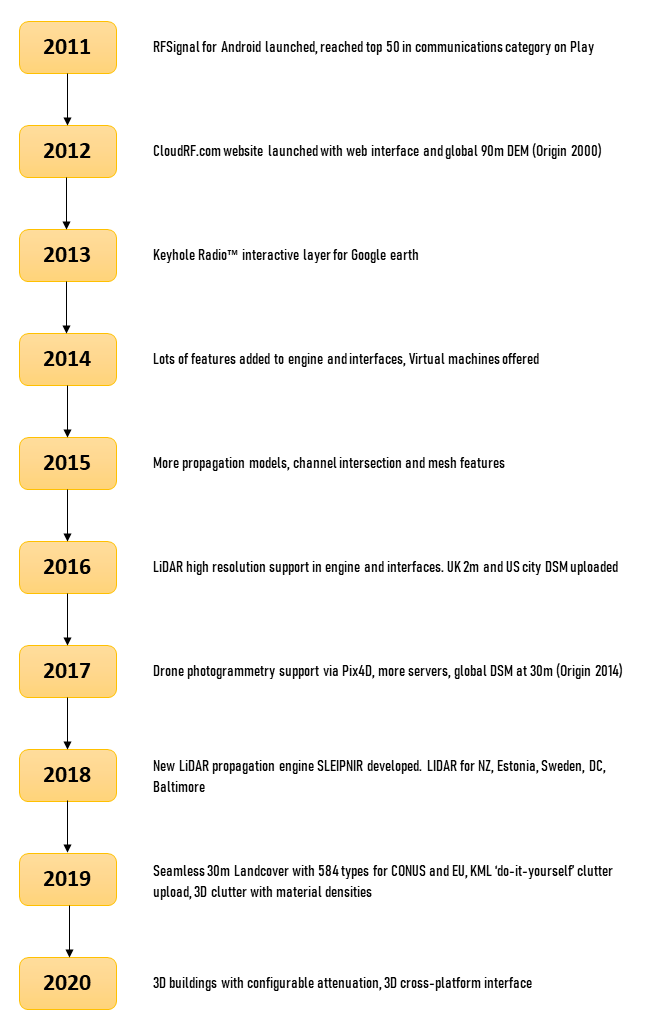
Supported Technologies
Anything that uses radio from 20-100,000MHz.
- The tool can be used to support specific standards like LTE / 4G / 5G but won’t have advanced protocol specific parameters.
- It will however show you the path loss for an eNodeB at 15m above ground level on 800MHz with LiDAR accuracy.
Platforms
The following platforms are supported:
Android, Linux, Mac/OSX and Windows are supported.
Our unique Google earth plugin Keyhole Radio™ lets you run the software directly from within the application.
Our 3D interface will adjust to any device from old iPhones to desktop computers.
Google Chrome or Firefox is recommended for best performance.
Account Registration
To Register your Account on the Cloud-RF,
On the Cloud-RF website (https://cloudrf.com/),
Click on My Account tab.
The My Accounts screen will appear.
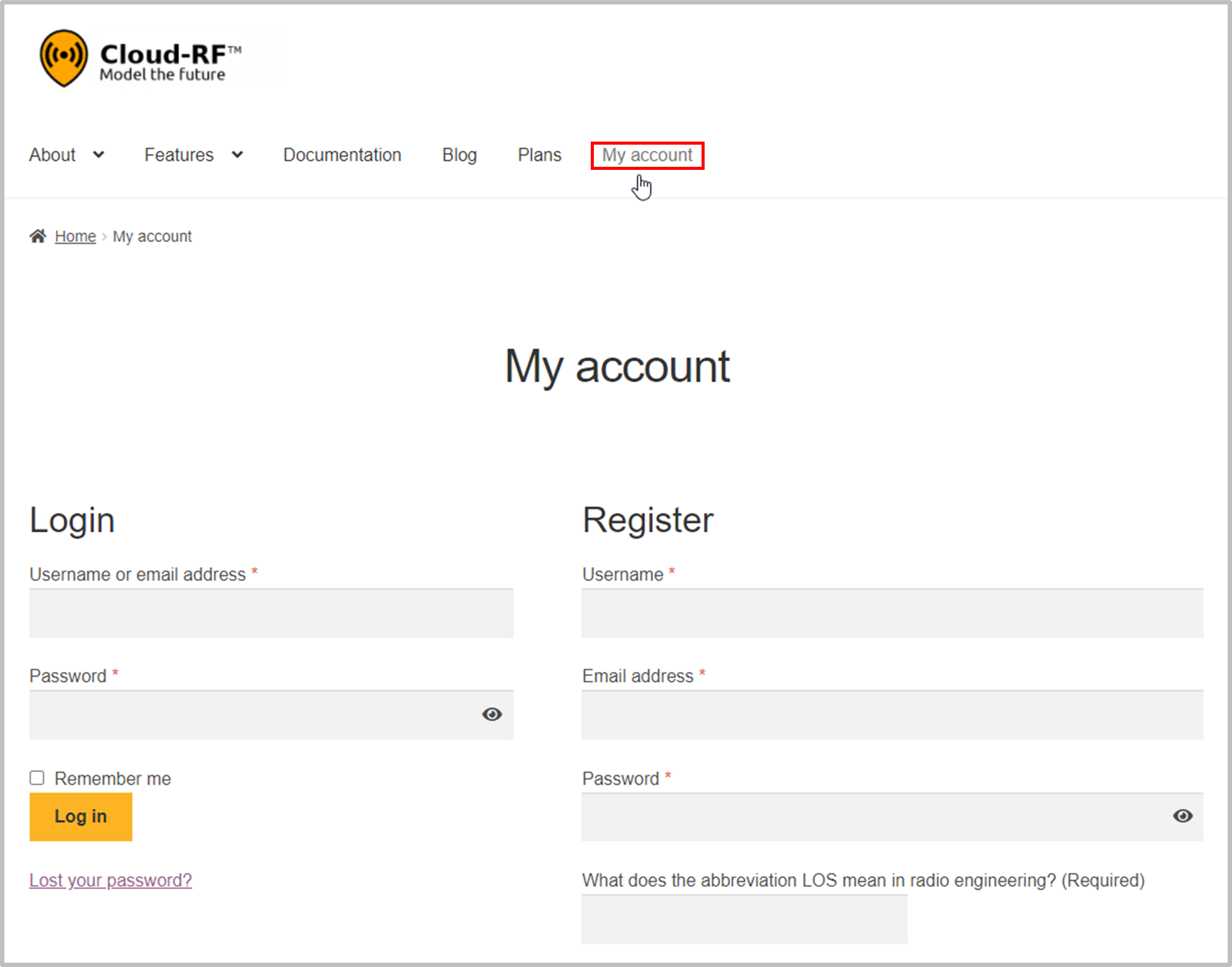
- Under the Register section,
In the Username field, enter the username as desired.
In the Email Address field, enter your email address.
In the Quiz field, enter your answer to the respective question.
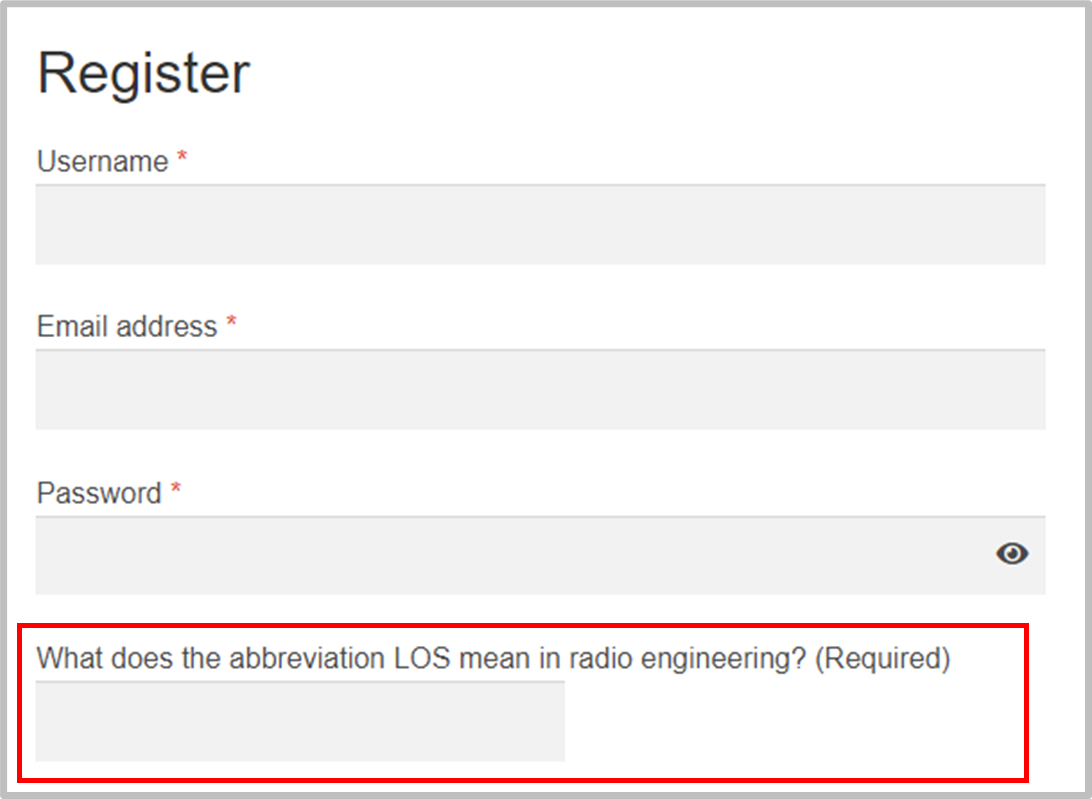
This is to make sure that the user is a human. If you do not know the answer, you can always Google it!
- Click on Register button.
A Verification link will be sent to your registered email id.
Open your registered email id.
If you have not received the email, please check you registered email’s SPAM folder. You may set Cloud-RF email as Not Spam in your email to receive the emails directly in your inbox._
- Click on the Verification link.
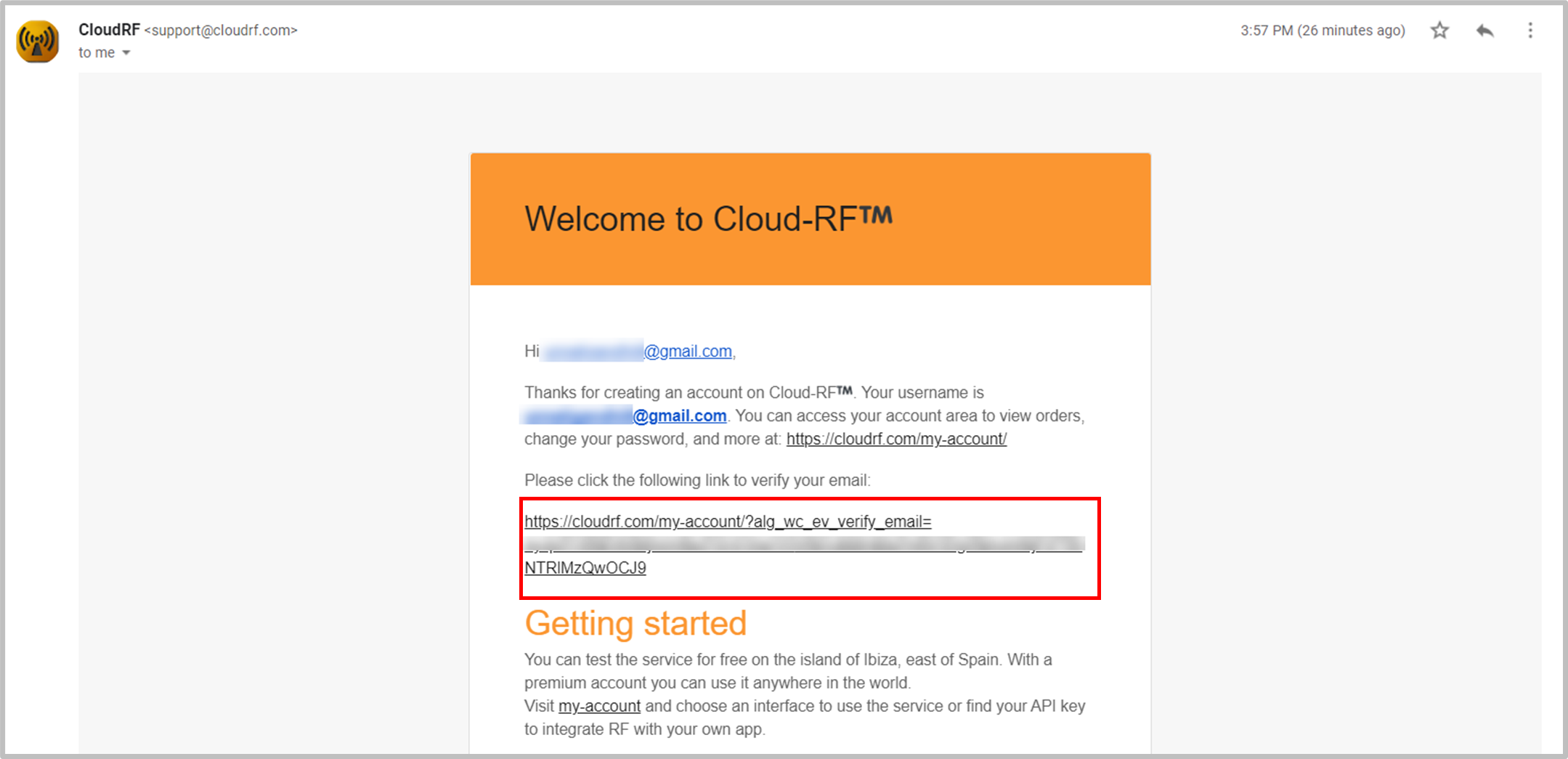
- The Success Message pop-up will appear, and you will be logged in into your account.
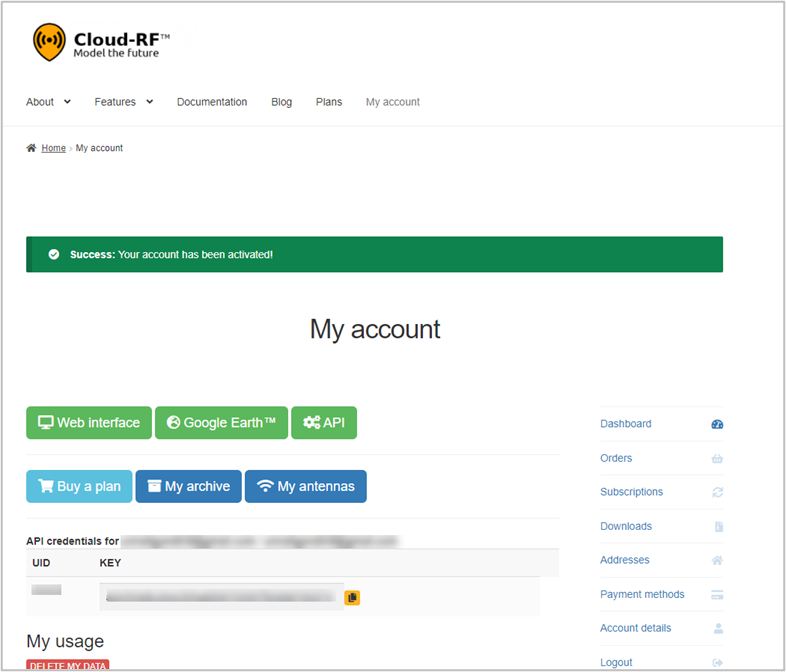
The Cloud-RF Tool Home Page will be displayed.
Login
To Log in into your Account on the Cloud-RF,
On the Cloud-RF website (https://cloudrf.com/),
Click on My Account tab.
- The My Accounts screen will appear.
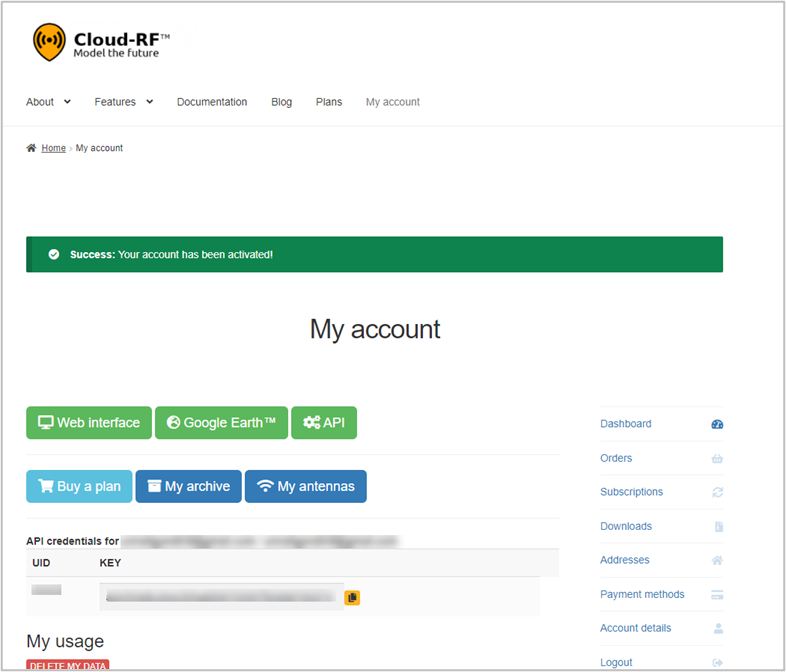
- Under the Login section,
In the Username or email address field, enter your username or email address.
In the Password field, enter your password.
You may select the Remember me checkbox to save the credentials on your device.
Click on Log in button.
Lost your password?
If you have lost your password, you can reset it through your registered email id.
To do so,
- Click on Lost your Password? link.
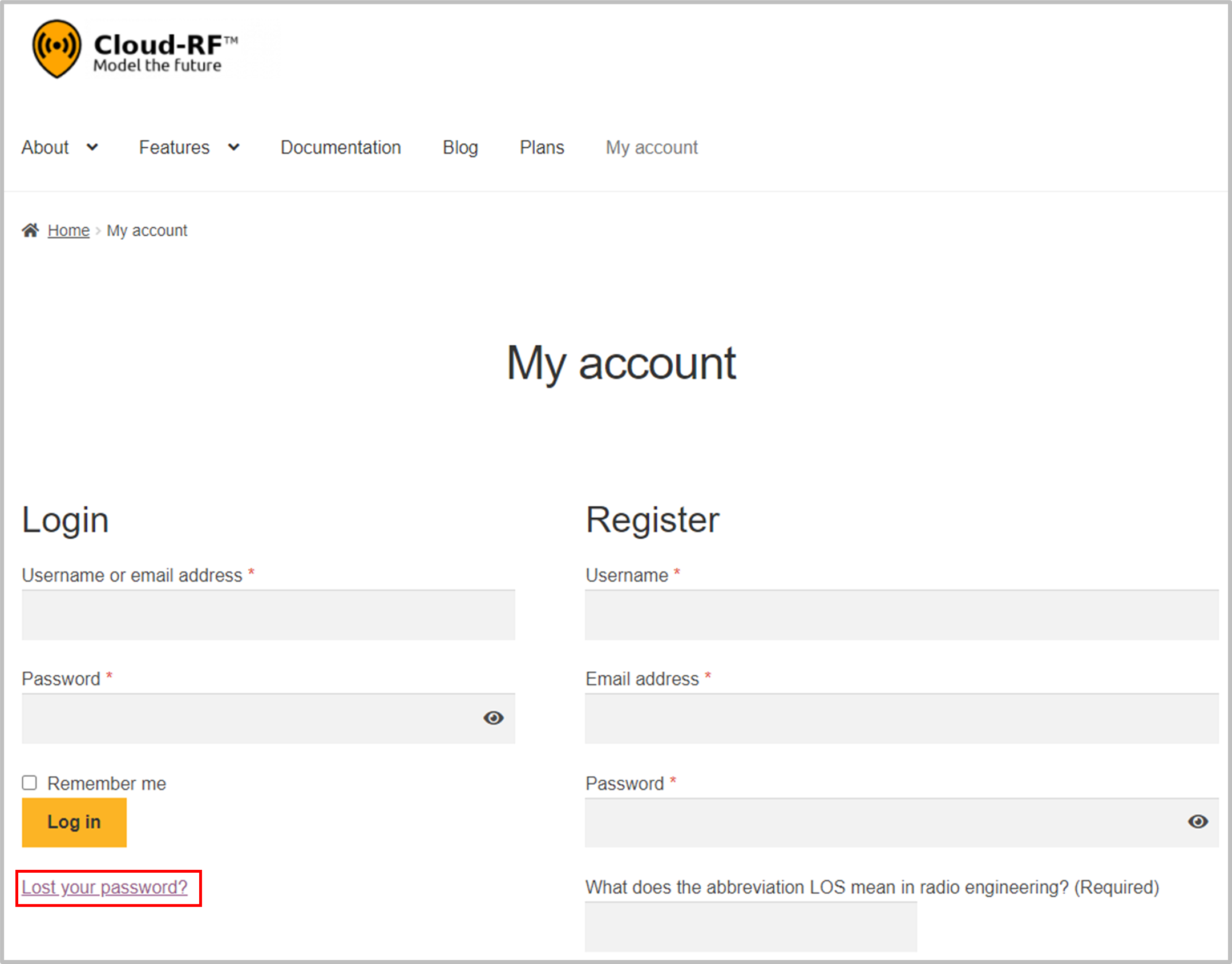
- The Lost Password screen will appear.
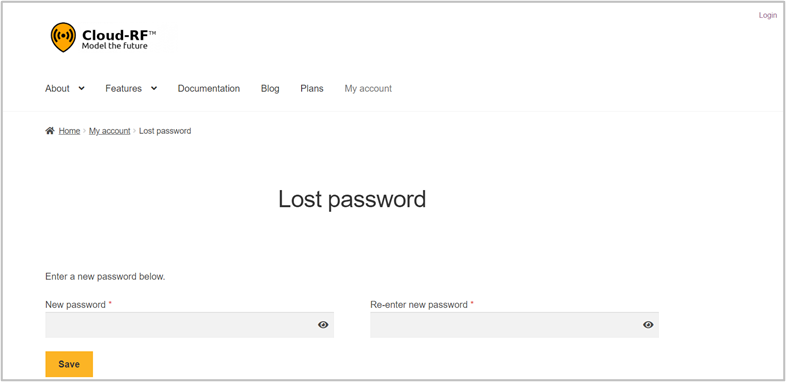
Enter the New Password as desired.
Re-enter new password to confirm.
- Click on Save button.
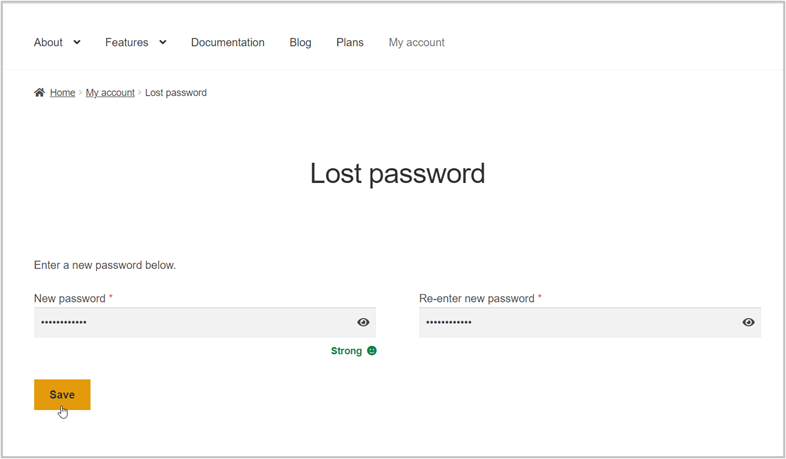
The Success message pop-up will appear.
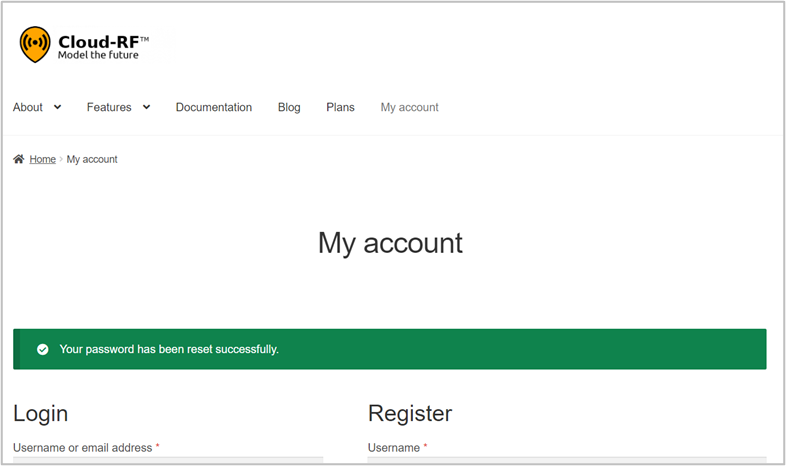
The Home Page
After you login into your Cloud-RF account, the Home Page will be displayed. 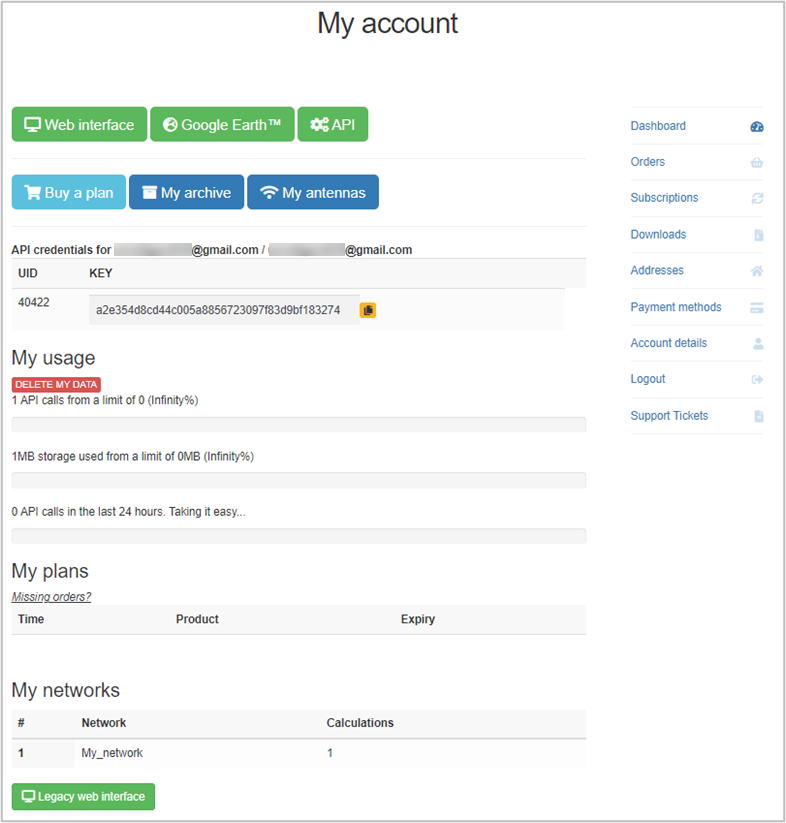
- You can access the Web Interface, Google Earth, API, My archive and My antennas by clicking on the respective button on the Home Page.
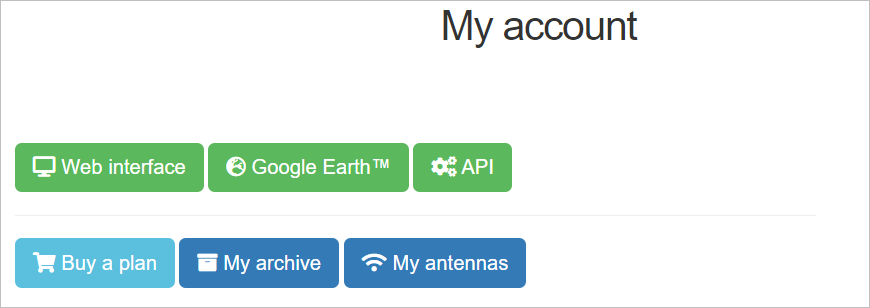
Click on Web Interface button to know how you will access the Cloud-RF Modeling tool itself right in your web browser.
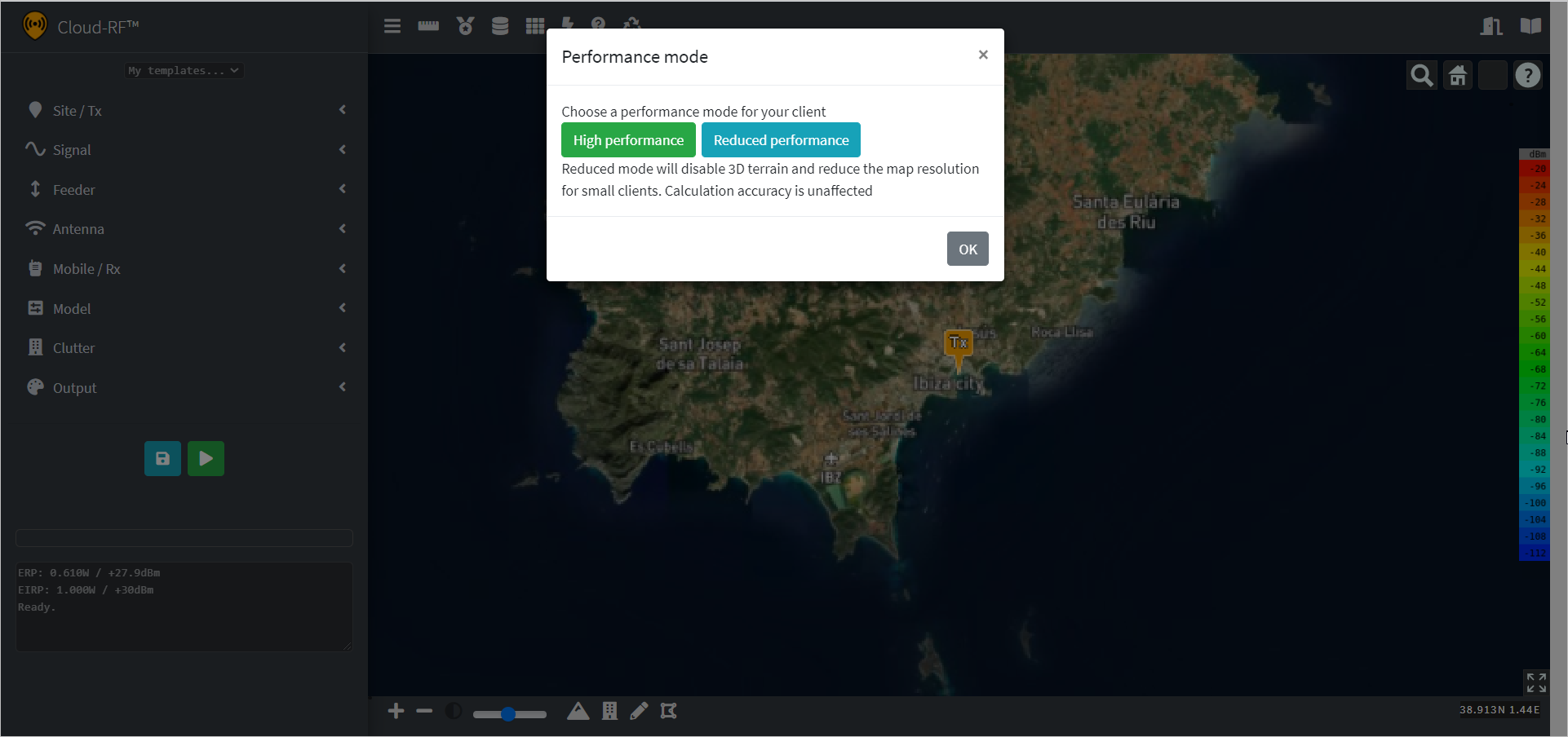
- You can select the High Performance or Low Performance option by clicking on the respective button.
- Click on OK button.
- You can select the High Performance or Low Performance option by clicking on the respective button.
Click on Google Earth™ button to access the Google Earth.
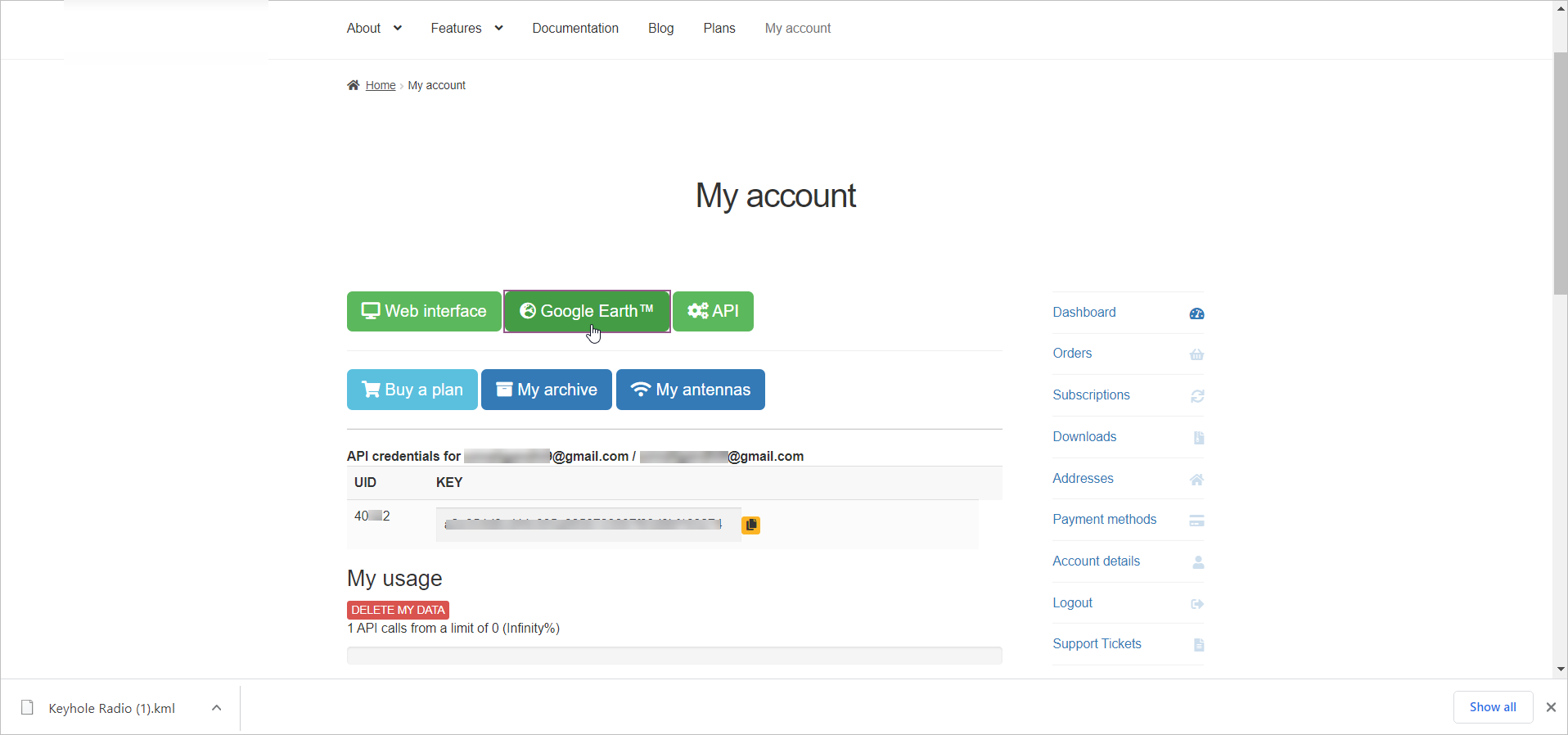
The Keyhole Radio.kml file for Google Earth will be downloaded.
Keyhole Radio is a unique and powerful radio planning plugin for Google Earth™.
The software is entirely server based, so you only need to open the Keyhole Markup Language (KML) overlay in Google earth to use it.
It’s ideal for organisations already using Google earth as it can be deployed rapidly to users as a URL and the KML output is visualised along with 3D terrain and existing data layers, for example network infrastructure.
The system’s terrain data, radio templates, antenna patterns and ground clutter are all managed from server side.To open it, you may either launch the KML File or add a network link within Google Earth with the URL: https://cloudrf.com/krs
- Click on API button to access the API.
- You can see your API key and your current subscription plan as well. > The Cloud-RF API for radio planning lets you model radio coverage for any RF system between 20 and 100,000MHz. A Cloud-RF account and active plan are required to use the API.
- Click on Buy a Plan button to purchase a plan.
Moreover, it lets you upgrade your account as well to access all the available features.
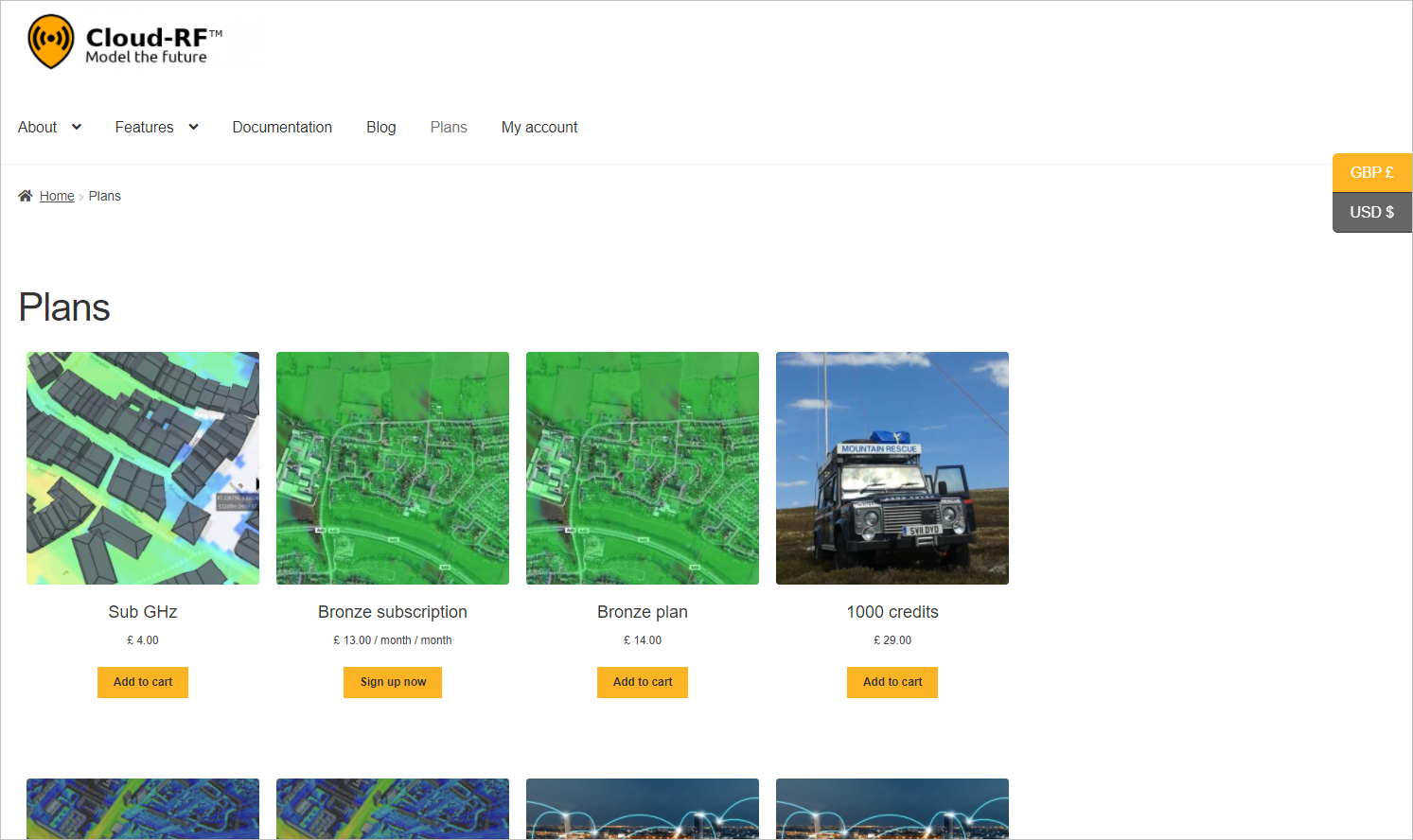
You can add the desired plan(s)/subscription(s) to your cart by clicking on the Add to Cart / Sign up now button.
You can select the currency type as per your requirement.
To view all the available plans/subscriptions and compare them, you may scroll down to view the following screen.
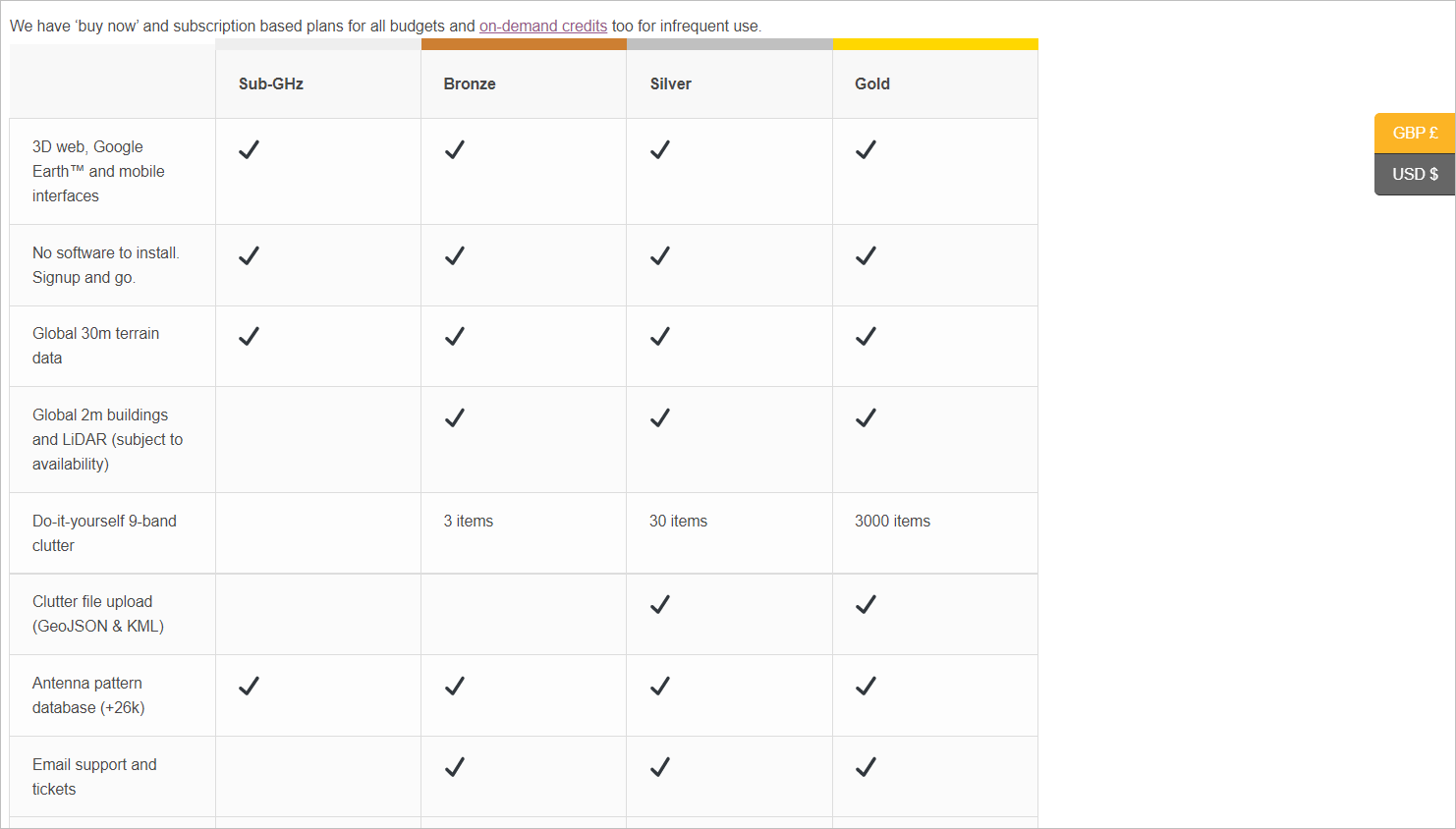
- You may also scroll down to view the FAQs section.
- The Right Navigation Menu with the following menu options will be displayed. You can click on the:
- Dashboard
 - for accessing the Home Page.
- for accessing the Home Page. Orders
 - to view all your orders.
- to view all your orders. 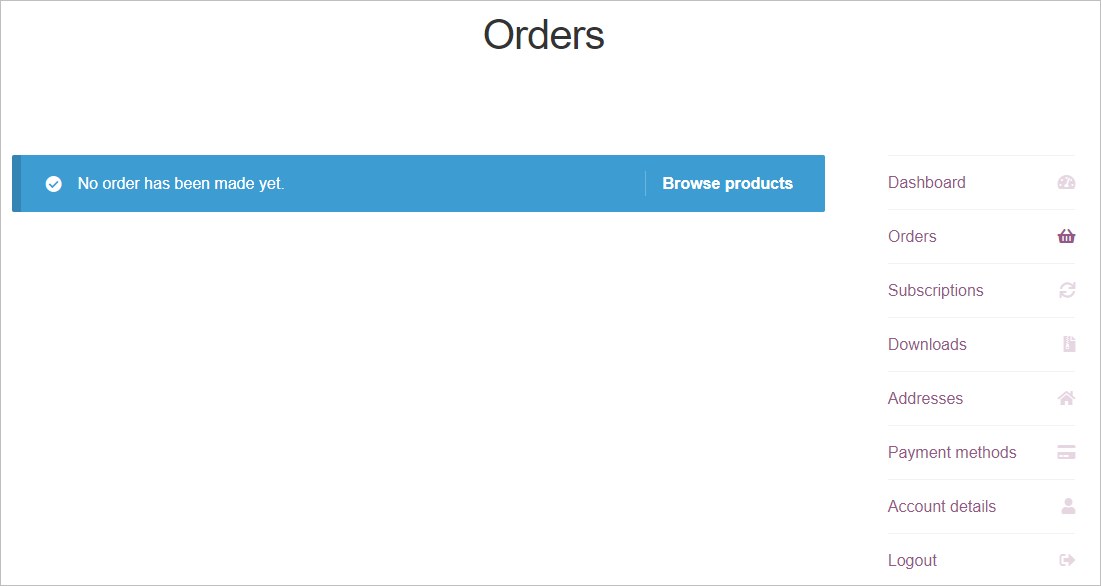
- If no orders have been made, you may click on Browse products button to browse the available products.
Subscriptions
 - to view all your subscriptions.
- to view all your subscriptions. 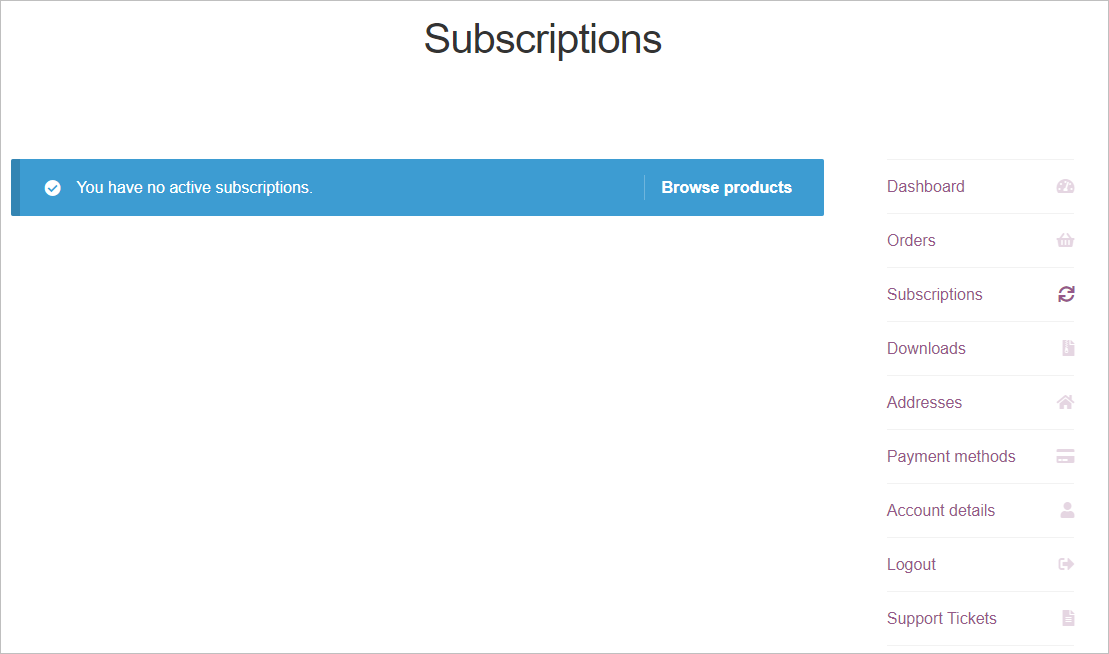
- If you have no active subscriptions , you may click on Browse products button to browse the available subscriptions.
Downloads
 - to view all the downloaded files.
- to view all the downloaded files. 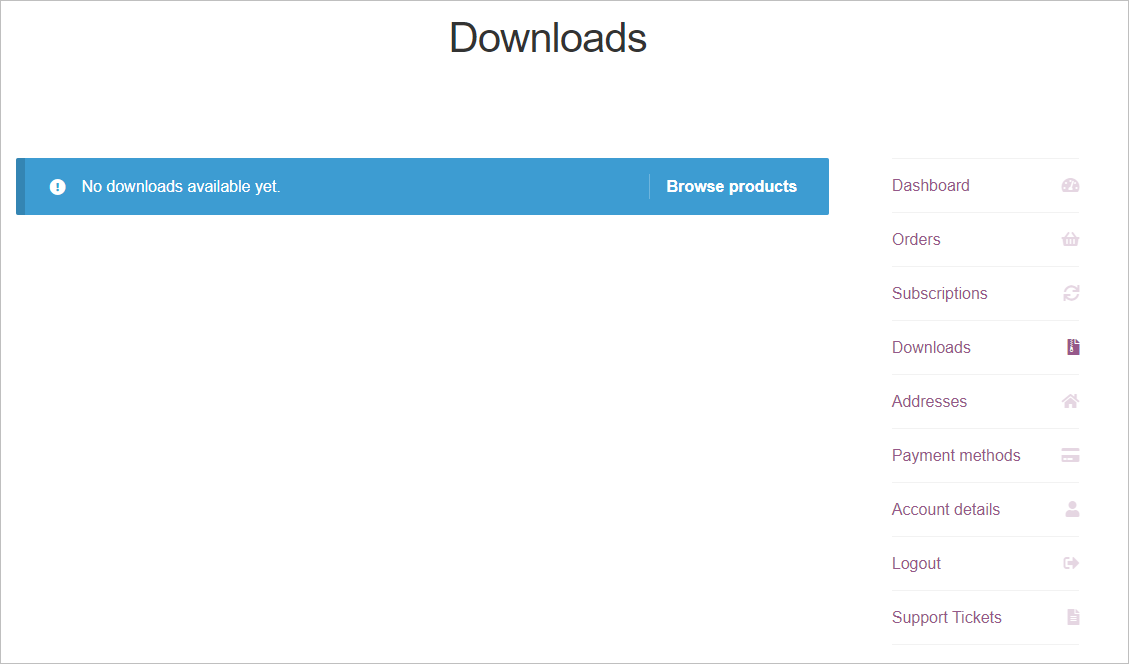
- You may click on Browse products button to browse the available products.
Addresses
 - to view the shipping and billing addresses added to your account.
- to view the shipping and billing addresses added to your account. 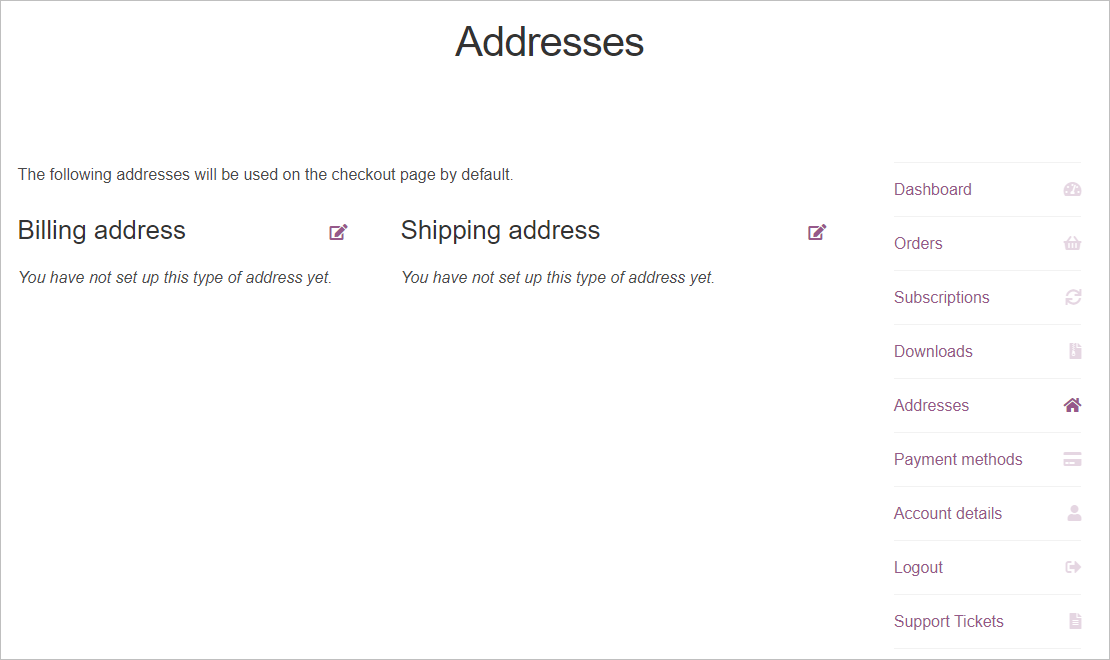
Payment methods
 - to view the payment methods added to buy your orders or subscriptions.
- to view the payment methods added to buy your orders or subscriptions. 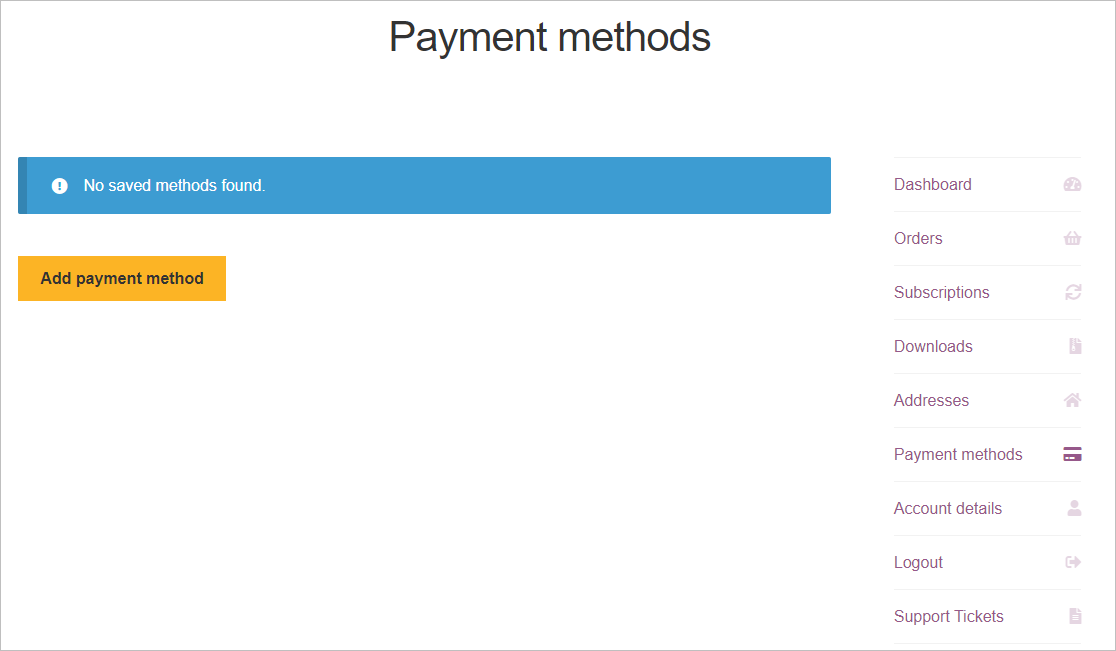
- You may also add a payment method by clicking on the Add Payment Method button.
Account details
 - for accessing your account details and edit them if required. You can change your password, contact preference, and time zone settings from here.
- for accessing your account details and edit them if required. You can change your password, contact preference, and time zone settings from here. 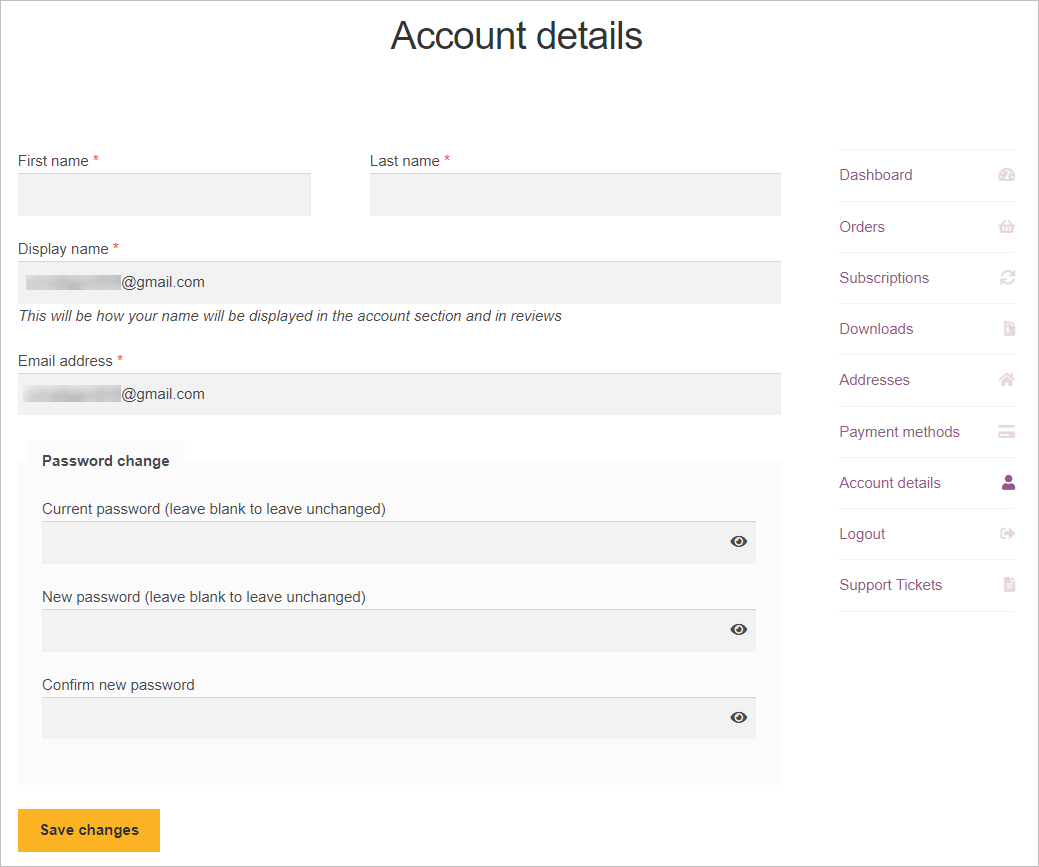
- Click on Save Changes button after making the required changes.
- Logout
 - if you wish to logout from your account.
- if you wish to logout from your account.
- The Login/Register screen will be displayed.
Support Tickets
 - to view all the support tickets that have been raised. Whenever you need assistance from our support team, you submit a support ticket from here.
- to view all the support tickets that have been raised. Whenever you need assistance from our support team, you submit a support ticket from here.
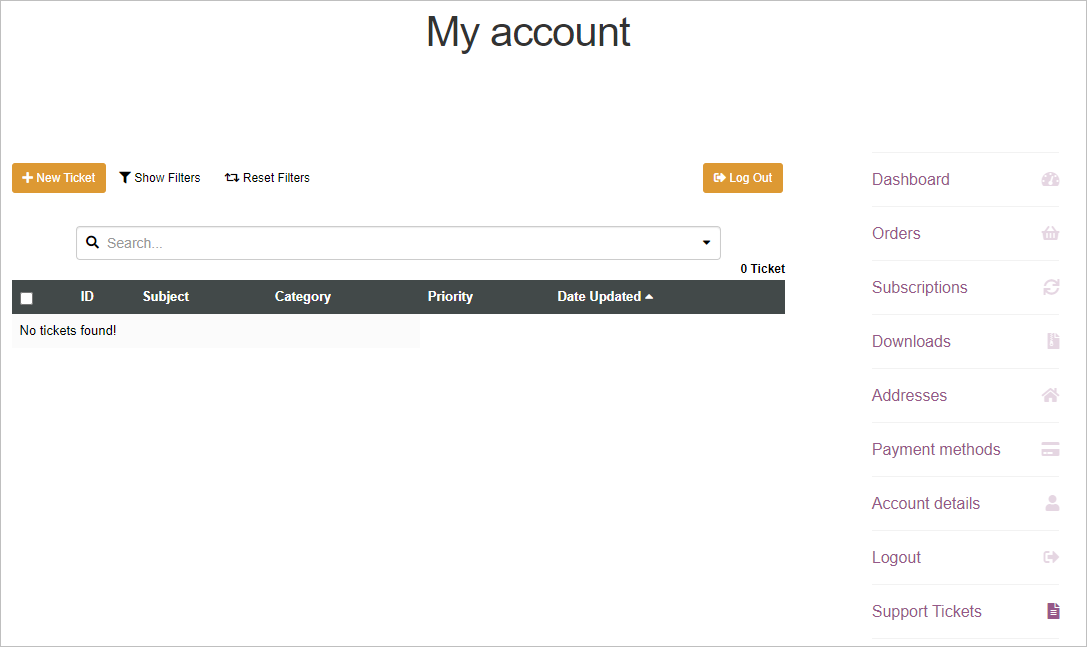
- To raise a ticket, you can click on New Ticket button on this screen.
- Dashboard
The API credentials of your account - UID and KEY will be displayed.
To copy the API Key, you can click on the copy
 icon.
icon.
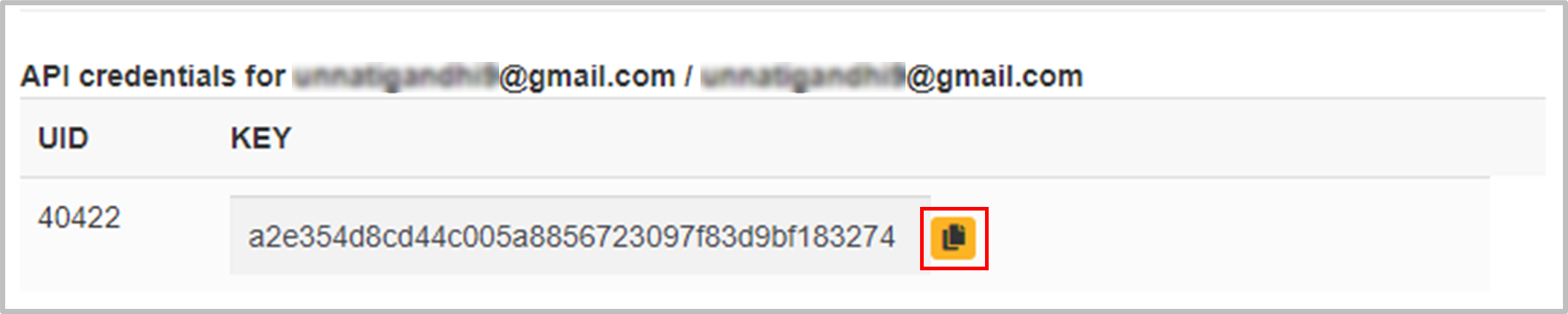
- Under My usage section,
- the API Calls details and the Storage used will be displayed.
- You may click on the Delete My Data button to delete the data of your usage.
- Under My Plans section,
- Your Plan details (Time, Product and Expiry) will be displayed.
- You can click on Missing your orders link as per your requirement.
- Under My Networks section,
- Your Network details (Network and Calculations) will be displayed.
Ordering a plan
You can order a plan or a subscription by adding the desired product in your cart and then paying for the same.
To order a plan or a subscription, - Under My Accounts tab, you can click on Buy a plan button. OR - Click on Plans tab. OR - Under My Accounts tab, - Click on Orders, Subscriptions or Downloads. - Click on Browse Products button.
The Plans screen will be displayed.
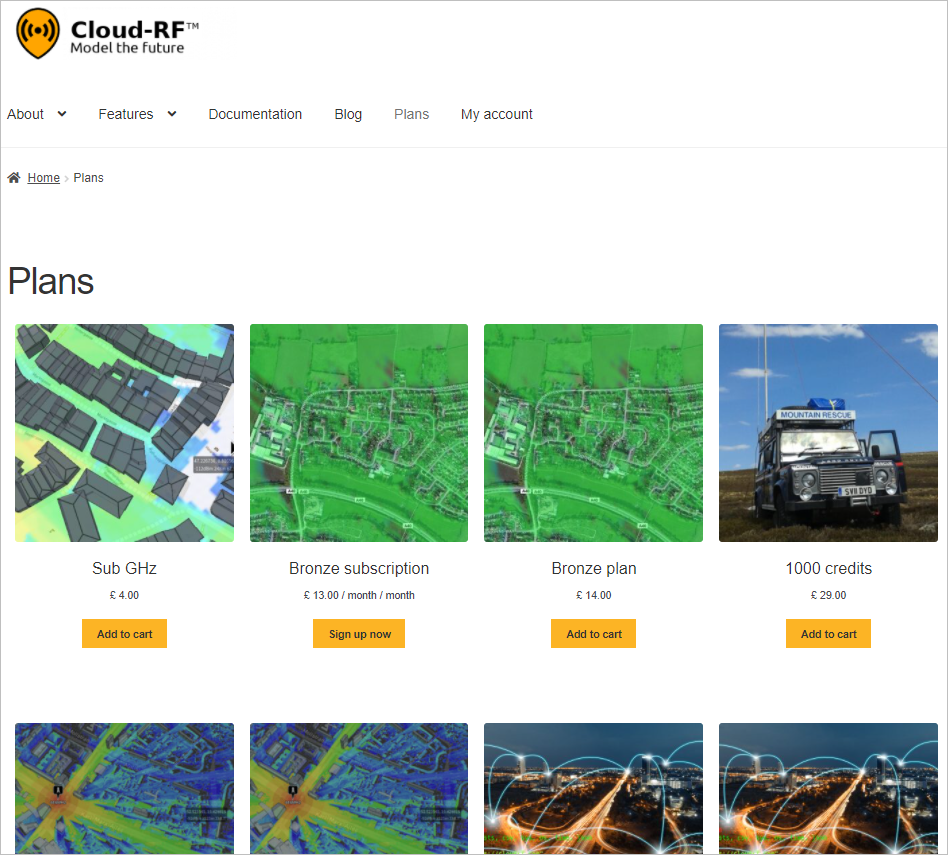
You can add the desired plans or subscriptions by clicking on the Add to cart or Sign up now button respectively.
You can also upgrade your account from here to access all the available features.
Choosing an Interface
In Cloud-RF tool, there are four major Interfaces available:
- 3D Interface
- Mobile Interface
- Keyhole Radio for Google Earth
- Cloud-RF API
The following is the description and the steps of loading of each interface:
- 3D Interface
The 3D interface is the primary user interface for Cloud-RF that works on desktops, tablets and mobiles.
- To load the 3D Interface,
- Under My Accounts tab, click on Web Interface button.
- The 3D Interface will be displayed.
- Mobile Interface
The Mobile interface is the 3D Interface when the Cloud-RF is accessed from your mobile.
- To load the Mobile Interface in your mobile,
- Under My Accounts tab, click on Web Interface button.
- The 3D Interface will be displayed.
- Keyhole Radio for Google Earth
Keyhole Radio™ is a unique and powerful RF planning interface, accessed by loading a Keyhole Markup Language (KML) overlay in Google Earth™. It’s ideal for busy organisations already using Google Earth as existing data can be overlaid with your RF overlays and the software with supporting terrain data is ready to go so long as a client has Google Earth and a network connection.
A Cloud-RF user account is required to use the service. Registration is free.
- To load the Keyhole Radio™ interface for Google Earth,
- Under My Accounts tab, click on Google Earth button.
- The Keyhole Radio.kml file for Google Earth will get downloaded.
- To open it, you may either launch the KML File or add a network link within Google Earth with the URL: https://cloudrf.com/krs
- Cloud-RF API
- The Cloud-RF API is a public scripting interface which allows the developers to pull upon the power and data of Cloud-RF with just a few lines of code (in a language of your choice).
- Moreover, with this, you can integrate radio planning into your application or website without worrying about the heavy CPU, memory or disk resources required to do RF planning.
It’s up all year round, 24 hours a day!
- To load the Cloud-RF API,
- Under My Accounts tab, click on API button.
- You can access your API and view your API key & your current subscription plan.
A Cloud-RF account and active plan are required to use the API.The Cloud-RF API for radio planning lets you model radio coverage for any RF system between 20 and 100,000MHz.
- Under My Accounts tab, click on API button.
Performance Tips
Following are the tips and tricks that can help you in scaling the overall performance to new heights:
- If you do not have a graphics card in your desktop, reduce your desktop’s resolution.
- Change your window size to match with your monitor using the Ctrl - and Ctrl + shortcut keys.