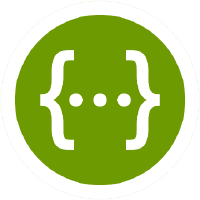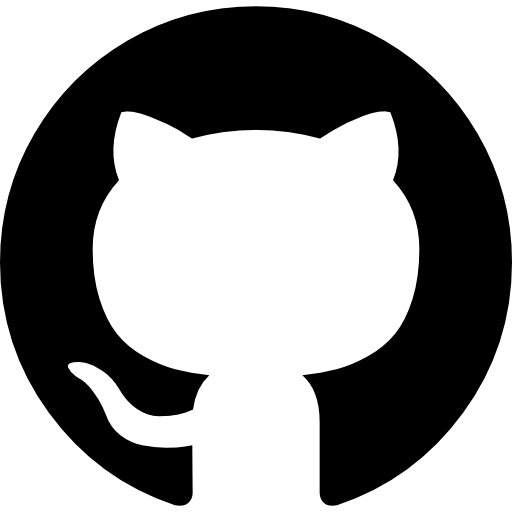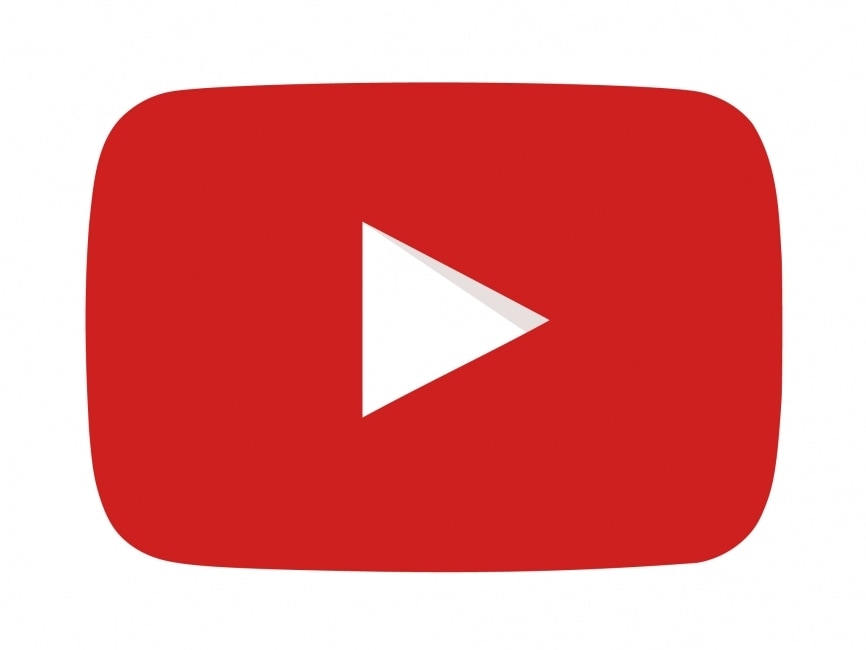About CloudRF
CloudRF is a accessible service for modelling radio propagation.
The scalable service has interfaces that have been built and shaped from the user feedback since its inception as a popular Android app in 2011.
CloudRF was built for radio operators and engineers who either could not justify the extortionate price tags for legacy desktop packages and/or do not have weeks of time to spare for the training required to use those complex tools competently.
At CloudRF, we pride ourselves on innovation and have transformed the way people conduct radio coverage modelling, disrupting what was a very expensive, and exclusive, desktop market.
Benefits
Accuracy
Our API supports LiDAR at 1m resolution, soft clutter / land cover and custom obstacles. You can define regional clutter profiles for different trees, seasons and building architectures.
Speed
Our CPU and GPU engines are the fastest, and most economical, on the web and support 1m LiDAR.
We include global soft buildings and clutter in all our plans, but with a clear price which we are proud to publish.
Availability
Our global terrain data, 10m land cover and 2m buildings are ready to go now. Save yourself hours of mission preparation.
This is why we’re used globally for fire-fighting, search and rescue, events, security operations and disaster management.
Economy
User-friendly interfaces designed for busy humans with options to support most radio technologies from HF to EHF.
Cross-platform interfaces with tips and videos to help you plan your network today, not next week.
Our Mission
Our mission is to make radio planning simple and accessible.
Radio modelling is complicated that usually needs an enormous number of resources and preparation to do it accurately. We want it to be accessible, accurate, and user-friendly.
Innovation Roadmap
Year |
Milestones |
|---|---|
2011 |
RFSignal for Android launched. |
2012 |
CloudRF.com website launched with web interface |
2013 |
Keyhole Radio™ interactive layer for Google Earth. |
2014 |
Virtual machines offered. |
2015 |
ITU propagation models added to engine. |
2016 |
LiDAR high resolution data in engine and interfaces. |
2017 |
Drone photogrammetry support via Pix4D. |
2018 |
New LiDAR propagation engine SLEIPNIR developed. |
2019 |
30 meter landcover with 584 types for CONUS and EU. |
2020 |
3D building support with configurable attenuation. |
2021 |
ATAK chatbot |
2022 |
GPU area API |
2023 |
GPU Multisite / MANET, GPU clutter attenuation, ATAK plugin |
Supported Technologies
Anything that uses radio from 2-90,000 MHz.
The protocol agnostic API can be used to model specific technologies like LoRa / LTE / 4G / 5G.
Platforms
The following platforms are supported:
Android, Linux, Mac/OSX and Windows are supported.
Our ATAK plugin lets you pick radios from a list and it’s server based architecture won’t deplete your battery..
Our unique Google earth plugin lets you run the software directly from within the application.
Our 3D interface will adjust to any device from phones to desktop computers.
Google Chrome is recommended for best performance.
CloudRF.com (public API)
Account Registration
To Register your Account on the CloudRF:
On the CloudRF website (https://cloudrf.com/):
Click on My Account tab.
The My Accounts screen will appear.
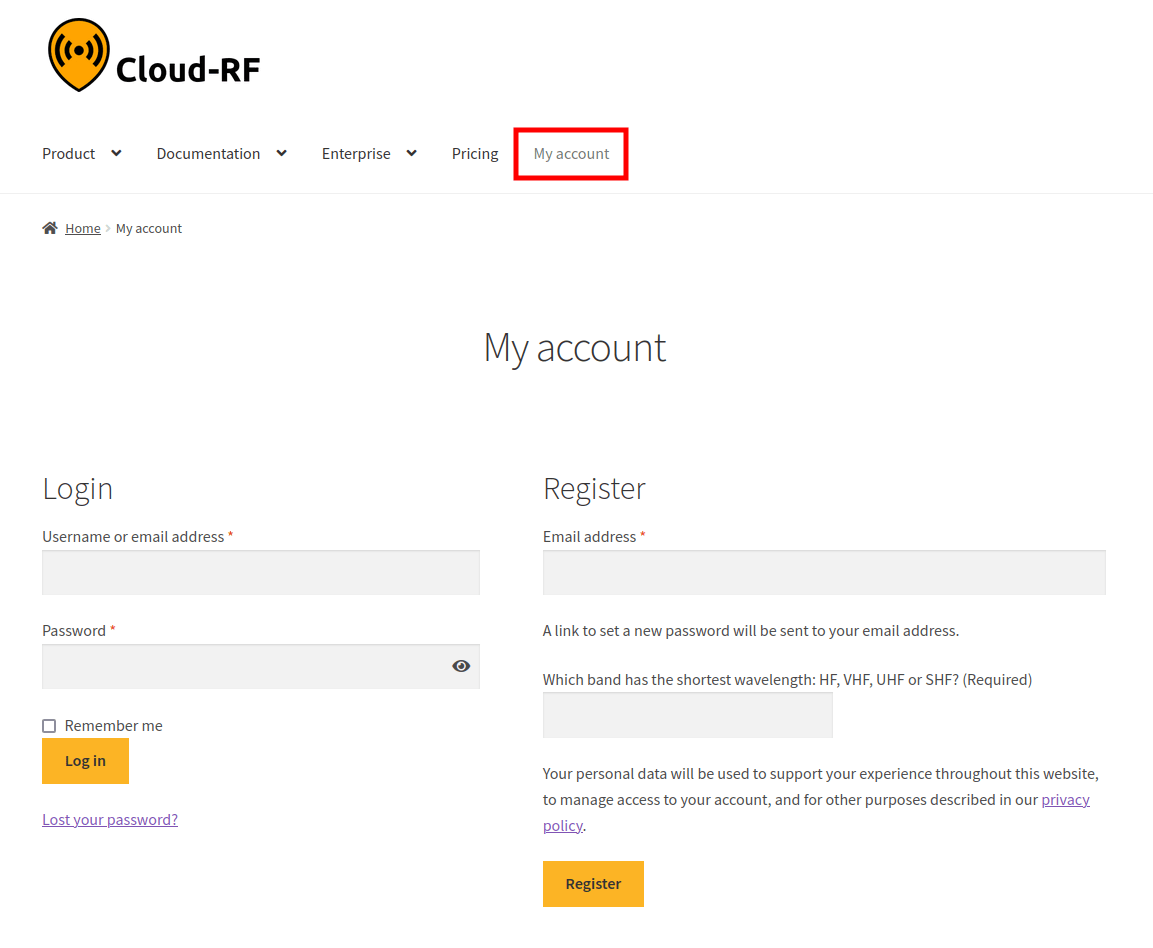
Under the Register section,
In the Username field, enter the username as desired.
In the Email Address field, enter your email address.
In the Quiz field, enter your answer to the respective question.
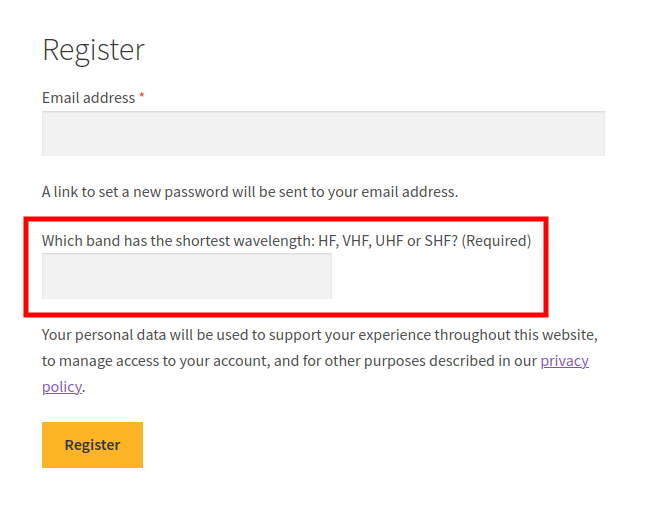
This is to make sure that the user is a human. If you do not know the answer, you can always Google it!
Click on Register button.
A Verification link will be sent to your registered email id.
Open your registered email id.
If you have not received the email, please check you registered email SPAM folder. You may set CloudRF email as Not Spam in your email to receive the emails directly in your inbox.
Click on the Verification link.
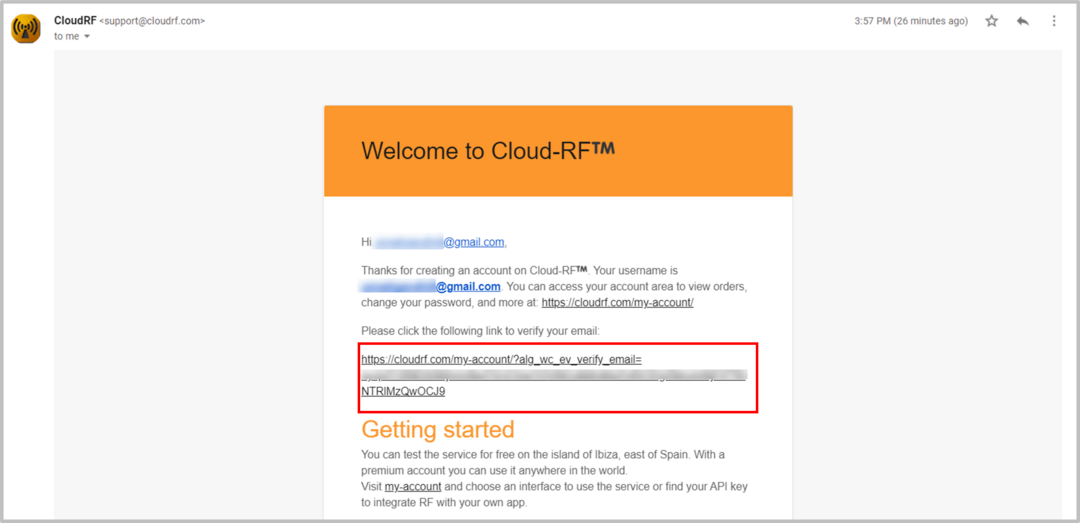
The Success Message pop-up will appear, and you will be logged in into your account.
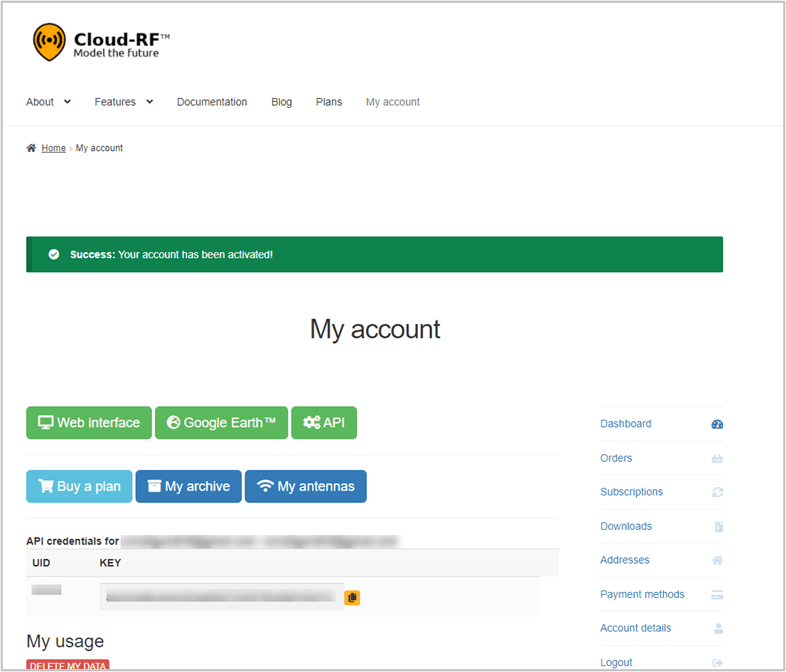
The CloudRF Tool Home Page will be displayed.
Login
To Log in into your Account on the CloudRF:
On the CloudRF website (https://cloudrf.com/):
Click on My Account tab.
The My Accounts screen will appear.
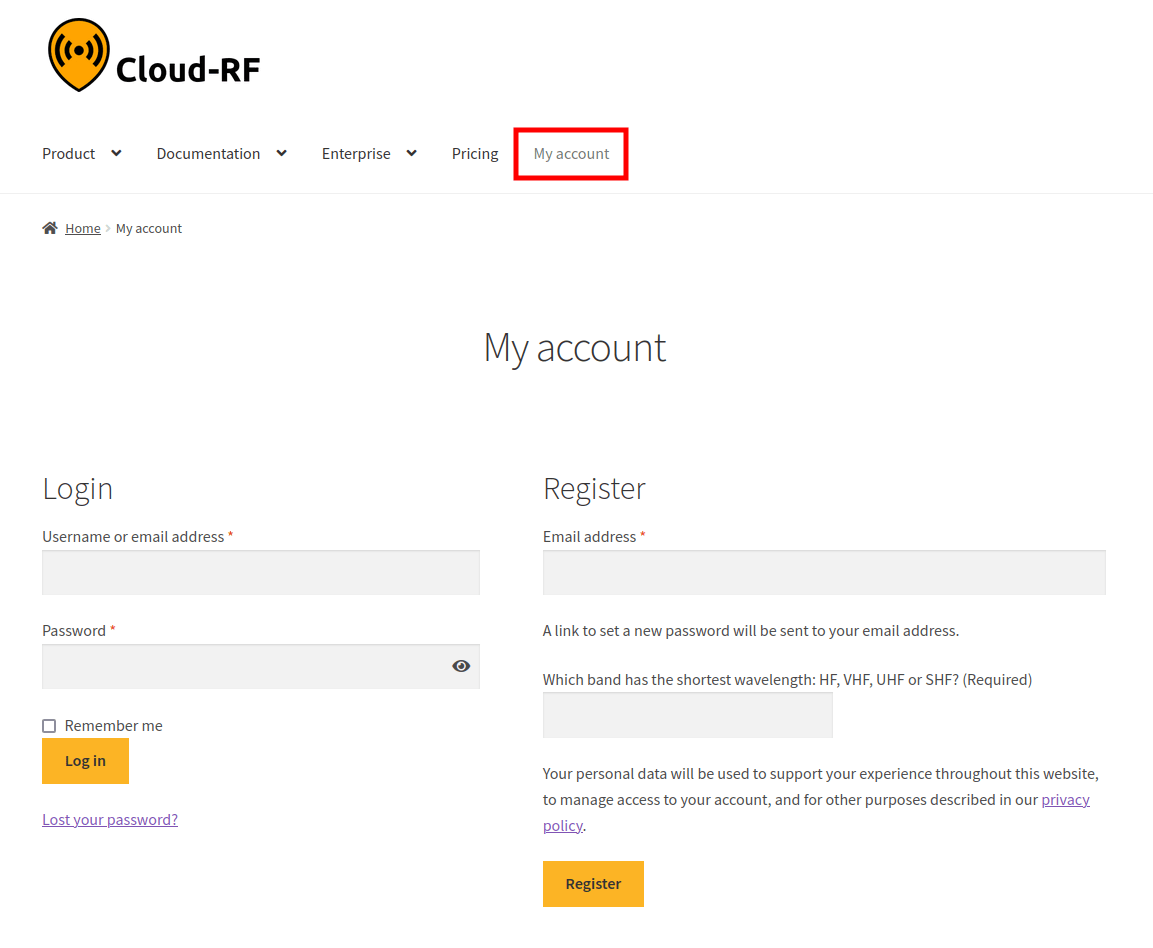
Under the Login section:
In the Username or email address field, enter your username or email address.
In the Password field, enter your password.
You may select the Remember me checkbox to save the credentials on your device.
Click on Log in button.
Lost Your Password?
If you have lost your password, you can reset it through your registered email address.
To do so:
Click on Lost your Password? link.
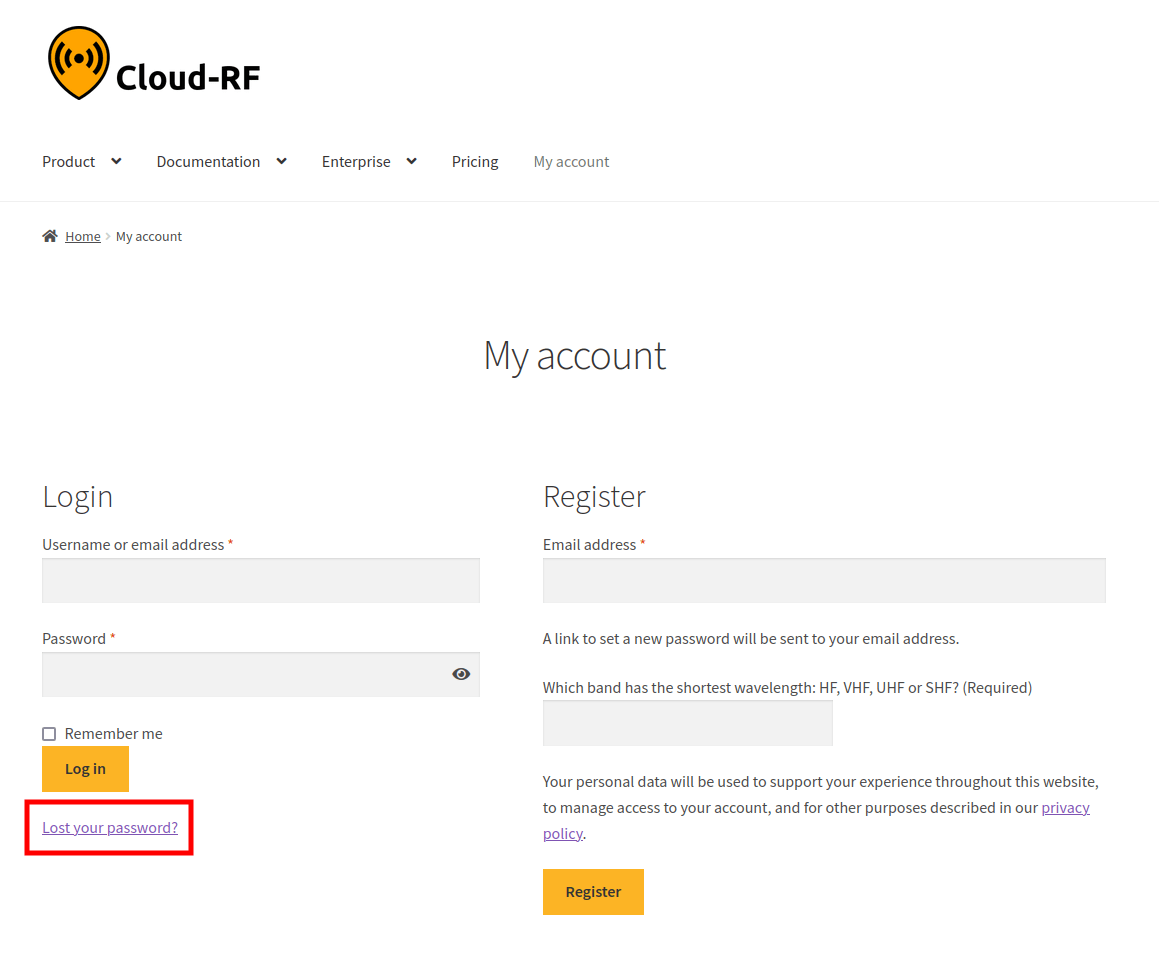
The Lost Password screen will appear.
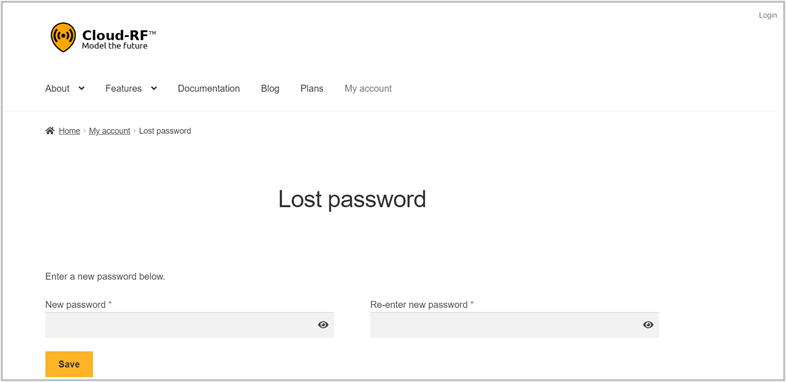
Enter the New Password as desired.
Re-enter new password to confirm.
Click on Save button.
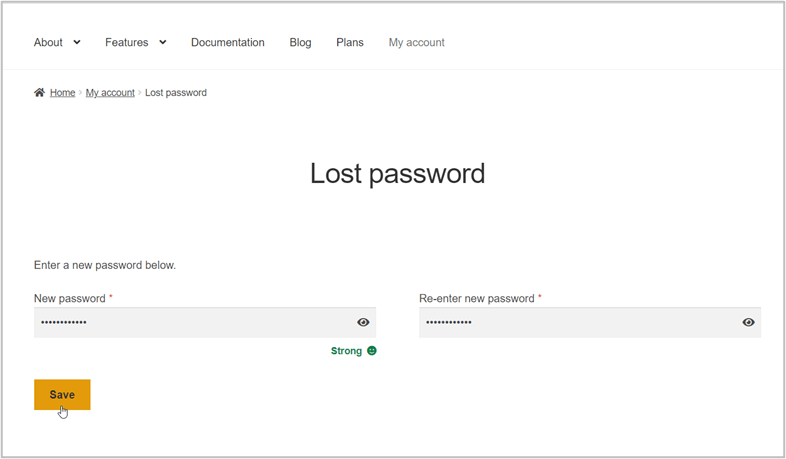
The Success message pop-up will appear.
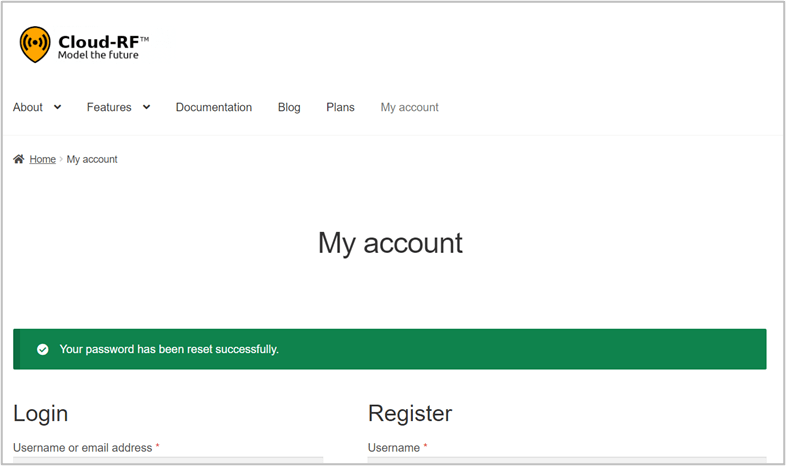
The Home Page
After you login into your CloudRF account, the Home Page will be displayed.
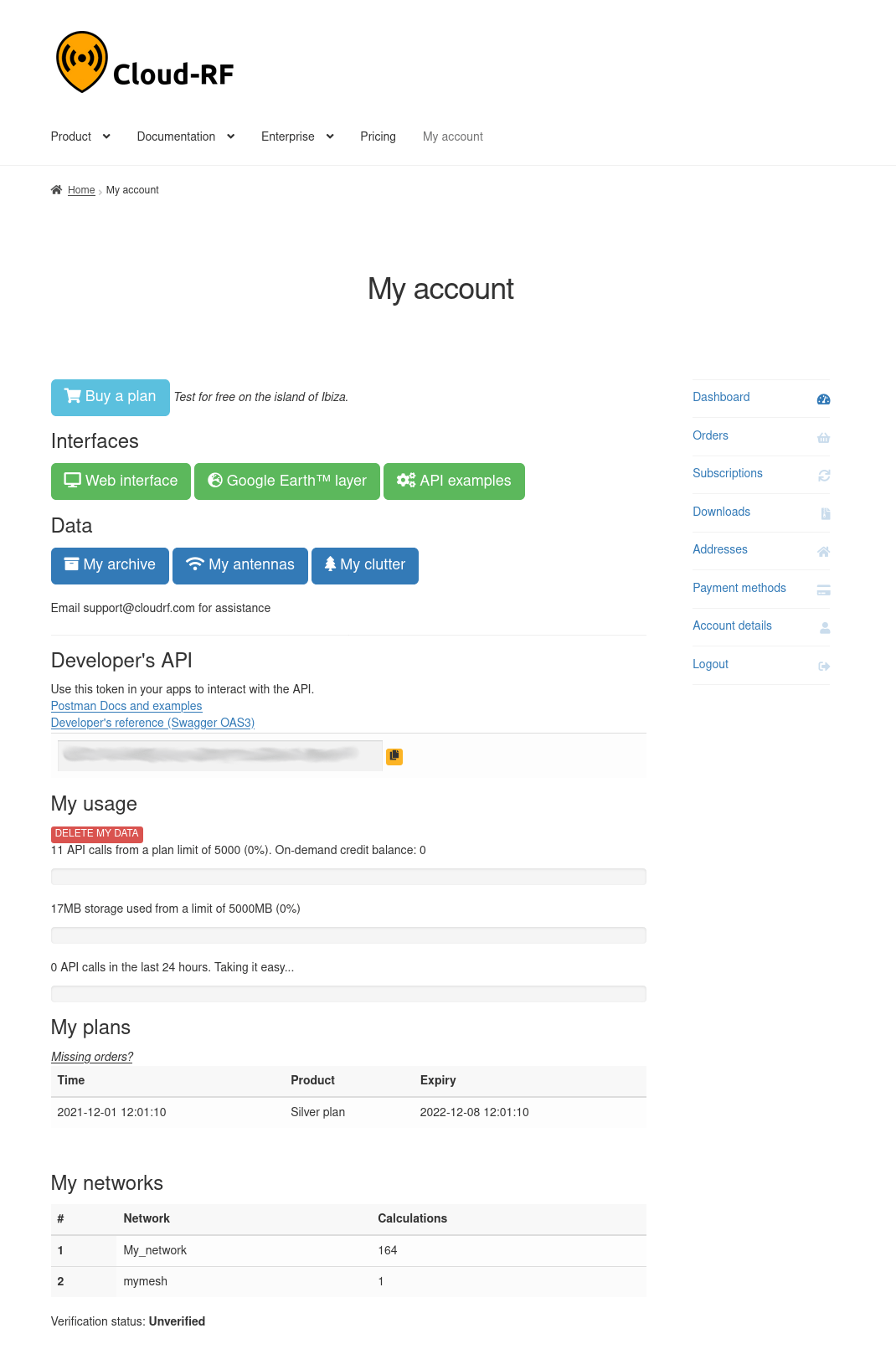
You can access the Web Interface, Google Earth, API, My archive, My antennas and My clutter by clicking on the respective button on the Home Page.
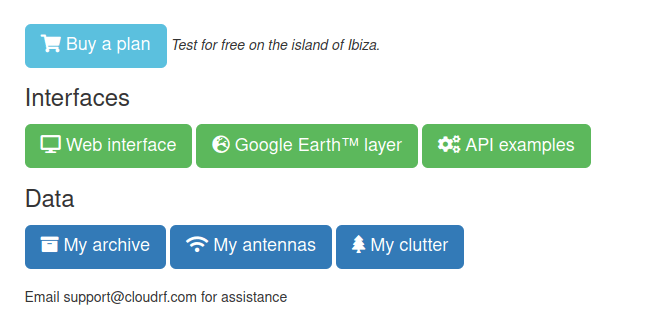
Click on Web Interface button to know how you will access the CloudRF Modeling tool itself right in your web browser.
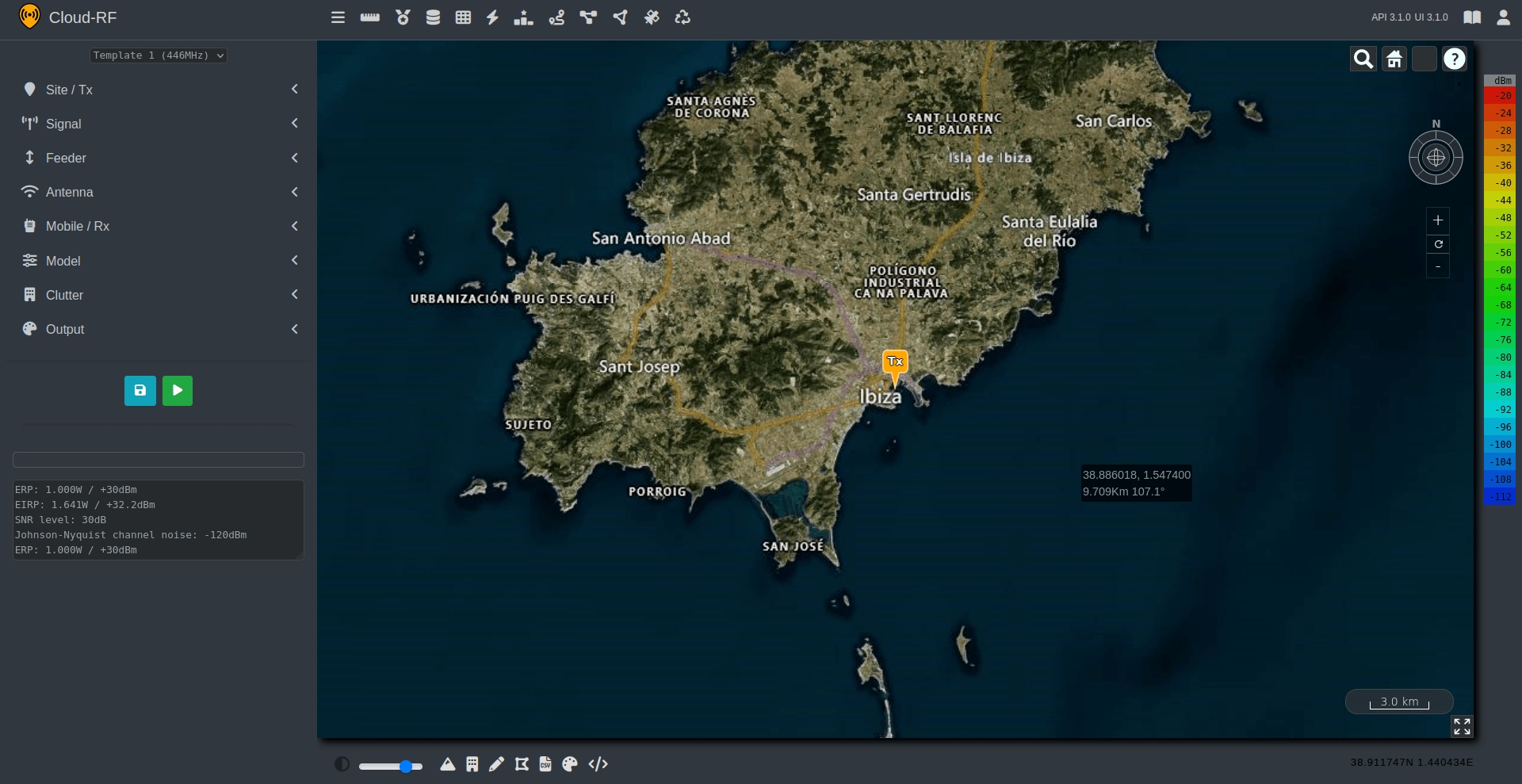
Click on Google Earth™ button to access the Google Earth.
The
Keyhole Radio.kmlfile for Google Earth will be downloaded.Keyhole Radio is a unique and powerful radio planning plugin for Google Earth™.
The software is entirely server based, so you only need to open the Keyhole Markup Language (KML) overlay in Google Earth to use it.
It’s ideal for organisations already using Google Earth as it can be deployed rapidly to users as a URL and the KML output is visualised along with 3D terrain and existing data layers, for example network infrastructure.
The system’s terrain data, radio templates, antenna patterns and ground clutter are all managed from server side.
To open the downloaded Google Earth KML, you may either launch the KML File or add a network link within Google Earth with the URL: https://cloudrf.com/ui/kml
Click on API button to access the API.
You can see your API key and your current subscription plan as well.
The CloudRF API for radio planning lets you model radio coverage for any RF system between 20 and 90,000MHz.
A CloudRF account and active plan are required to use the API.
Click on Buy a Plan button to purchase a plan.
Moreover, it lets you upgrade your account as well to access all the available features.
You can add the desired plan(s)/subscription(s) to your cart by clicking on the Add to Cart / Sign up now button.
You may also scroll down to view the FAQs section.
The Right Navigation Menu with the following menu options will be displayed. You can click on the:
 Dashboard - for accessing the Home Page.
Dashboard - for accessing the Home Page. Orders - to view all your orders.
Orders - to view all your orders.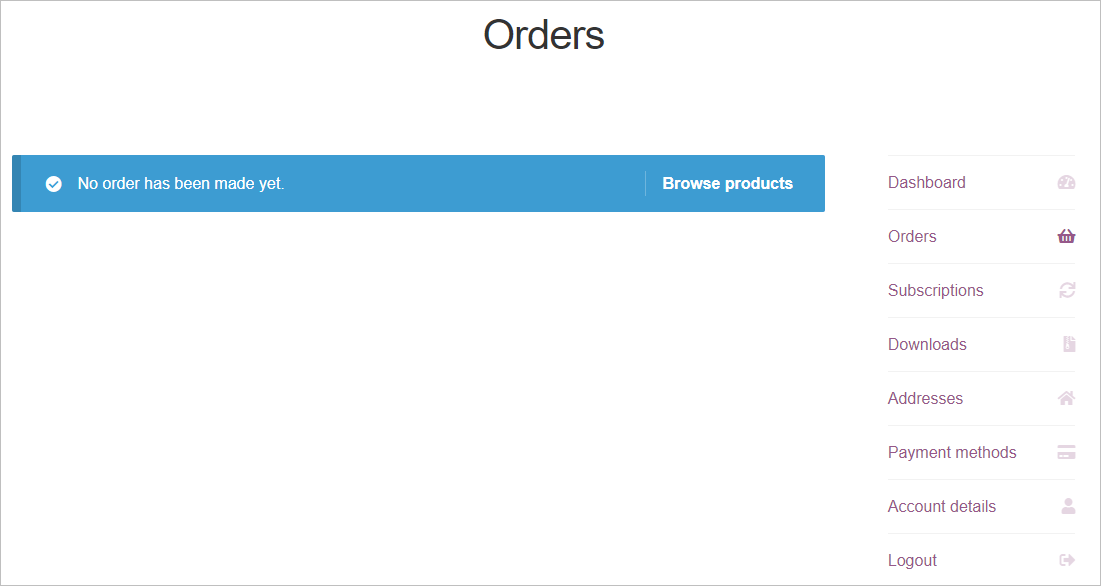
If no orders have been made, you may click on Browse products button to browse the available products.
 Subscriptions - to view all your subscriptions.
Subscriptions - to view all your subscriptions.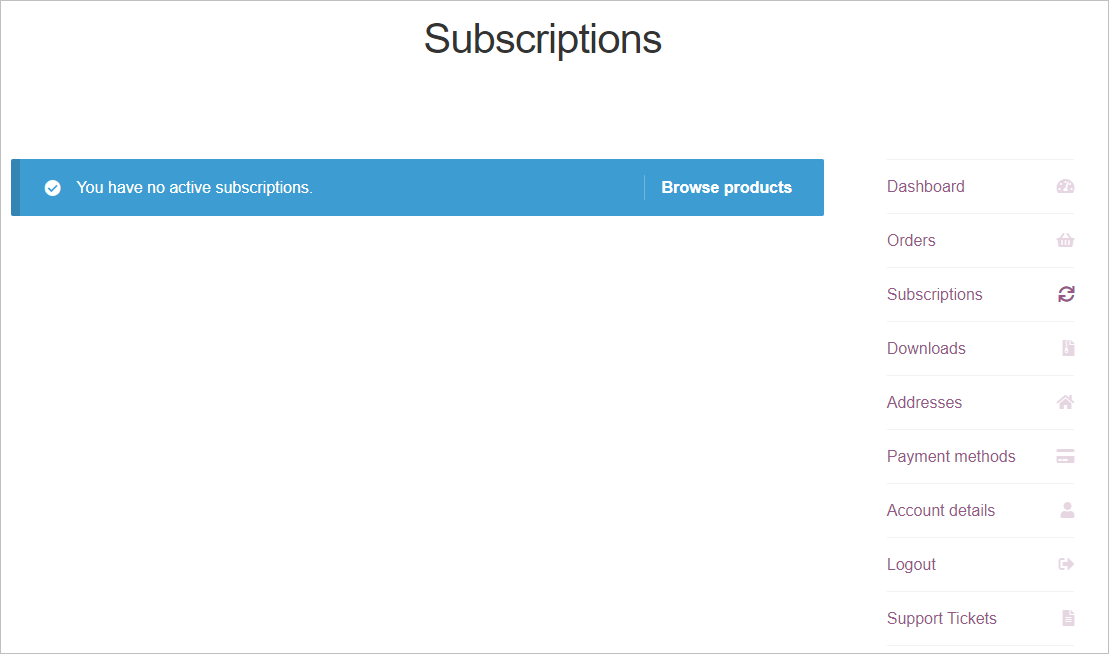
If you have no active subscriptions , you may click on Browse products button to browse the available subscriptions.
 Downloads - to view all the downloaded files.
Downloads - to view all the downloaded files.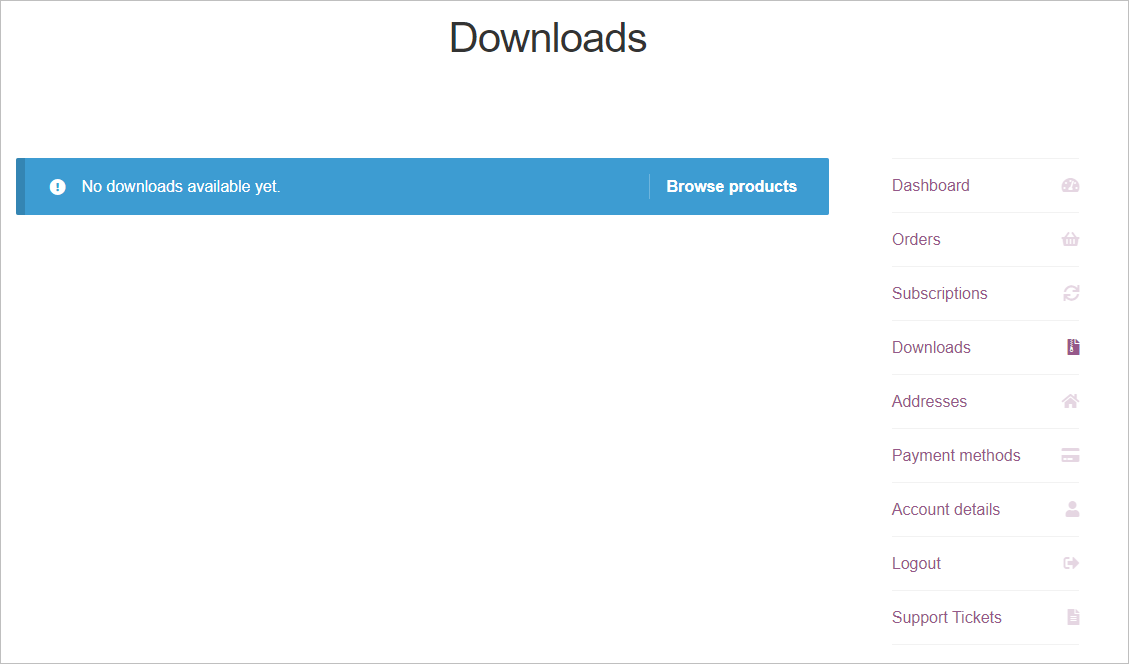
You may click on Browse products button to browse the available products.
 Addresses - to view the shipping and billing addresses added to your account.
Addresses - to view the shipping and billing addresses added to your account.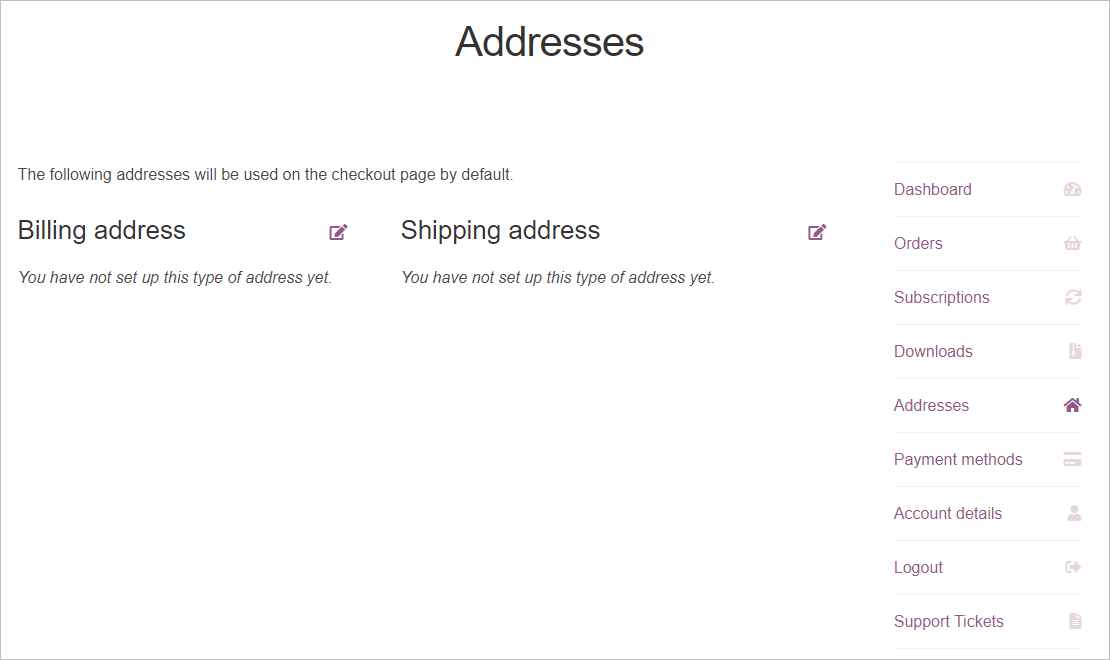
 Payment methods - to view the payment methods added to buy your orders or subscriptions.
Payment methods - to view the payment methods added to buy your orders or subscriptions.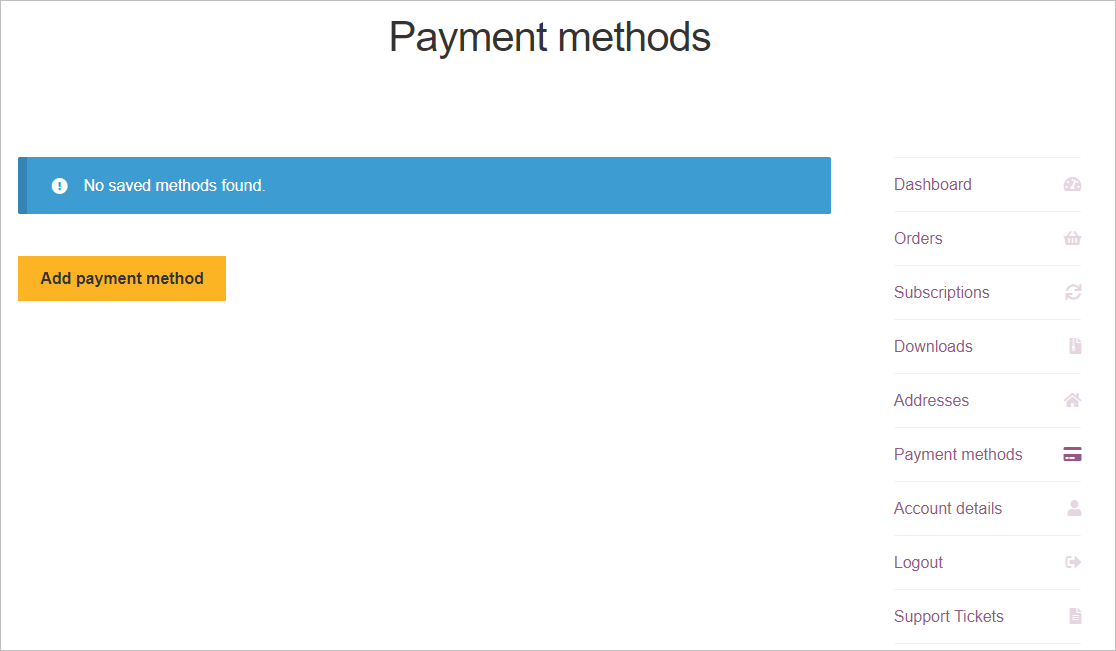
You may also add a payment method by clicking on the Add Payment Method button.
 Account details - for accessing your account details and edit them if required.
Account details - for accessing your account details and edit them if required.You can change your password, contact preference, and time zone settings from here.
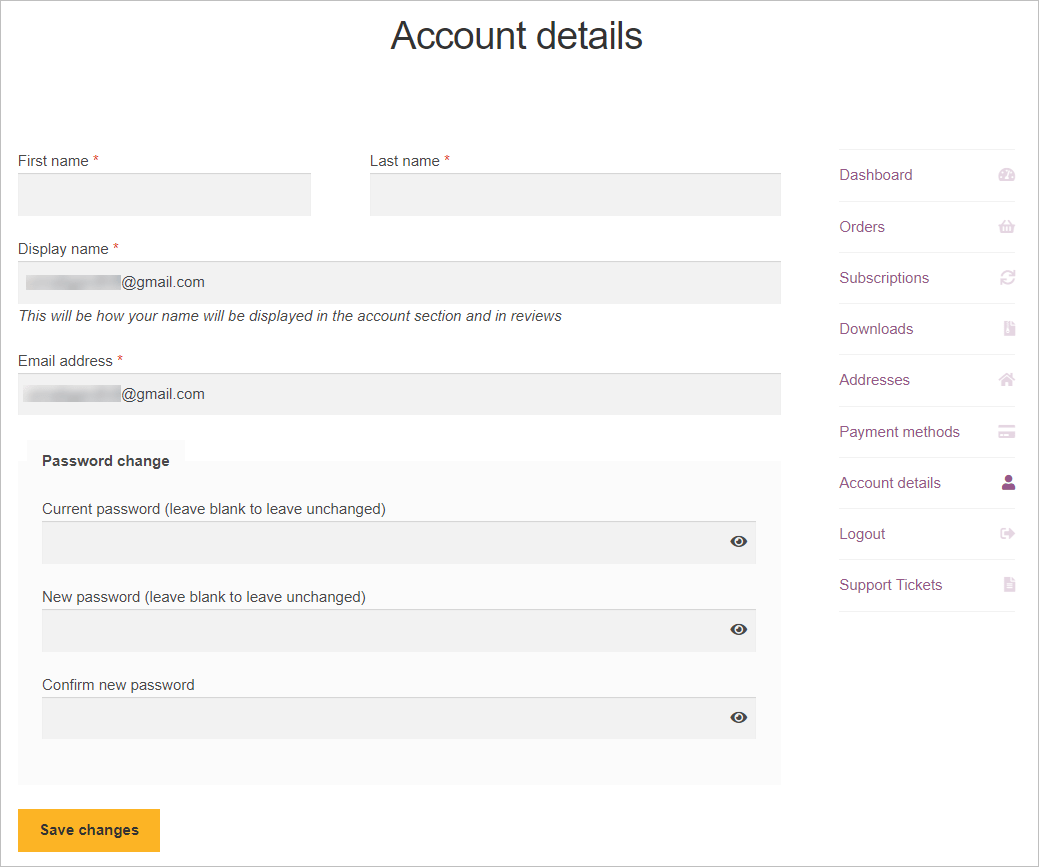
Click on Save Changes button after making the required changes.
 Logout - if you wish to logout from your account.
Logout - if you wish to logout from your account.The Login/Register screen will be displayed.
Dashboard
The API credentials of your account - UID and KEY will be displayed.
To copy the API Key, you can click on the copy
 icon.
icon.
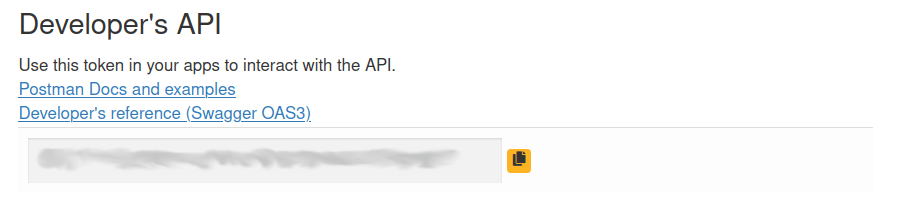
Under My usage section:
The API Calls details and the Storage used will be displayed.
You may click on the Delete My Data button to delete the data of your usage.
Under My Plans section:
Your Plan details (Time, Product and Expiry) will be displayed.
You can click on Missing your orders link as per your requirement.
Under My Networks section:
Your Network details (Network and Calculations) will be displayed.
Ordering a Plan
You can order a plan or a subscription by adding the desired product in your cart and then paying for the same.
To order a plan or a subscription:
Under My Accounts tab, you can click on the Buy a plan button.
OR
Click on Plans tab.
OR
Under My Accounts tab:
Click on Orders, Subscriptions or Downloads.
Click on Browse Products button.
The Plans screen will be displayed.
You can add the desired plans or subscriptions by clicking on the Add to cart or Sign up now button respectively.
You can also upgrade your account from here to access all the available features.
Choosing an Interface
In CloudRF tool, there are four major Interfaces available:
3D Interface
ATAK plugin
Google Earth layer
CloudRF API
The following is the description and the steps of loading of each interface:
3D Interface
The 3D interface is the primary user interface for CloudRF that works on desktops, tablets and mobiles.
To load the 3D Interface:
Under My Accounts tab, click on Web Interface button.
The 3D Interface will be displayed.
ATAK plugin
The SOOTHSAYER ATAK plugin works with ATAK for Android. You must already have this installed to use this. To use the plugin:
Install the .apk file from the Github repository
Enter the plugin settings and update your API key
Google Earth layer
The Google Earth layer™ is a unique and powerful RF planning interface, accessed by loading a Keyhole Markup Language (KML) overlay in Google Earth™. It’s ideal for busy organisations already using Google Earth as existing data can be overlaid with your RF overlays and the software with supporting terrain data is ready to go so long as a client has Google Earth and a network connection.
A CloudRF user account is required to use the service. Registration is free.
To load the Keyhole Radio™ interface for Google Earth,
Under My Accounts tab, click on Google Earth button.
The Keyhole Radio.kml file for Google Earth will get downloaded.
To open it, you may either launch the KML File or add a network link within Google Earth with the URL: https://cloudrf.com/ui/kml
CloudRF API
The CloudRF API is a public programming interface which allows developers to pull upon the power and data of CloudRF with just a few lines of code (in a language of your choice).
Moreover, with this, you can integrate radio planning into your application or website without worrying about the heavy CPU, memory or disk resources required to do RF planning.
It’s up all year round, 24 hours a day!
To load the CloudRF API:
Under My Accounts tab, click on API button.
You can access your API and view your API key & your current subscription plan.
The CloudRF API for radio planning lets you model radio coverage for any RF system between 20 and 90,000MHz.
A CloudRF account and active plan are required to use the API.
Performance Tips
Following are the tips and tricks that can help you maximise 3D interface performance.
Ensure you have a GPU video card and a web browser that supports WebGL. If it does not you will be warned.
Reduce your screen resolution to no more than 1920 x 1080px.
Switch off 3D terrain and 3D buildings layers in the interface as these layers use a lot of memory
Close any other apps like Google Earth which will compete for video memory
Close unused browsers and tabs. Every open page will cost memory and resources.