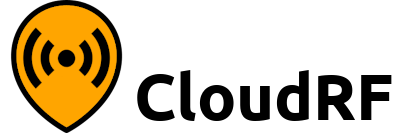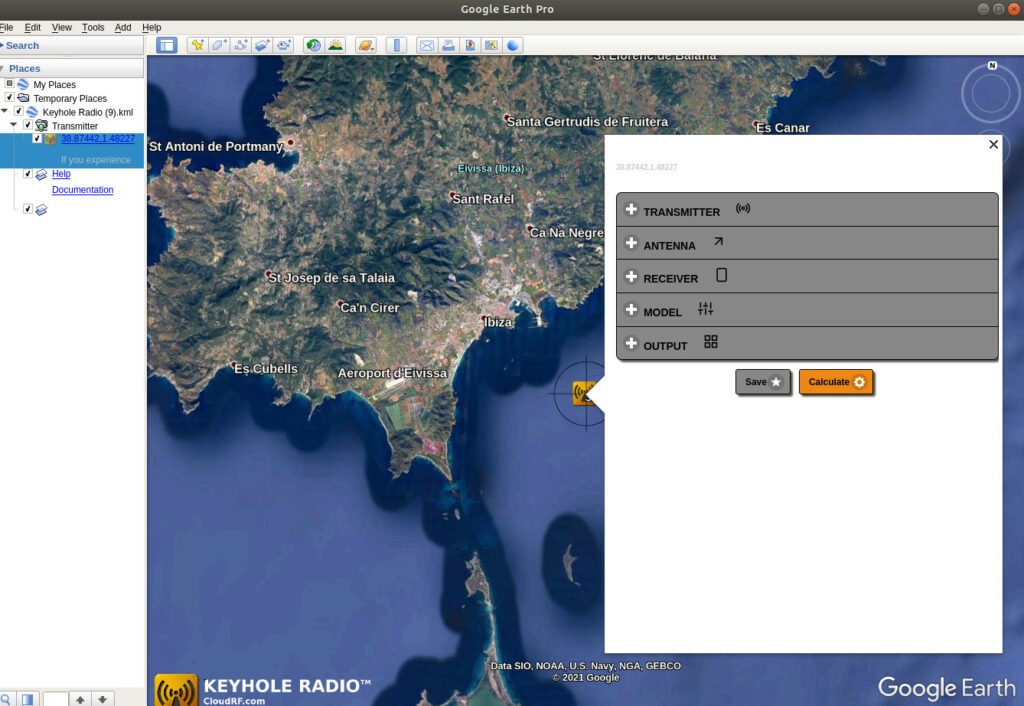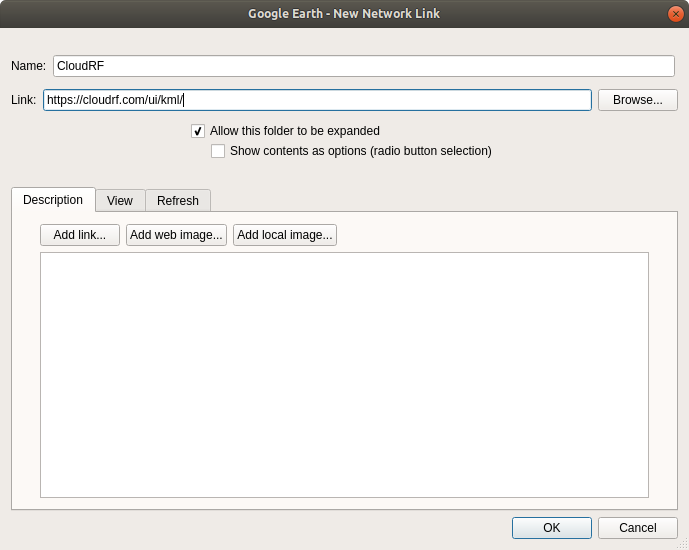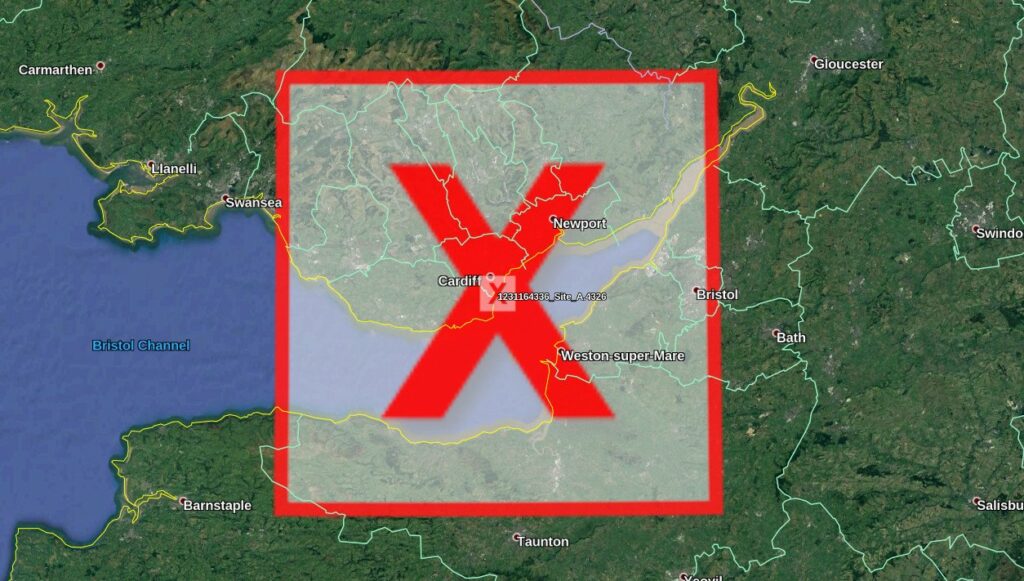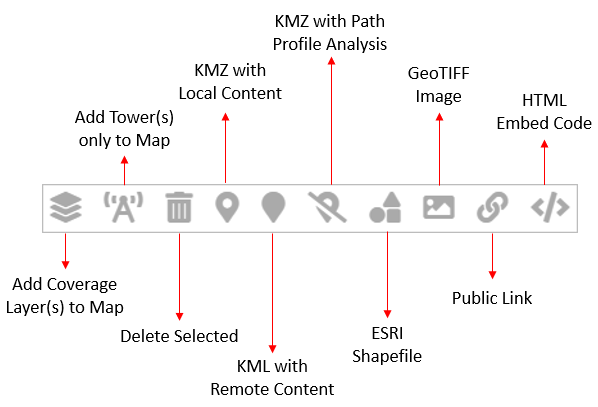How Can We Help?
Keyhole Radio for Google Earth
Keyhole Radio is a unique and powerful radio planning plugin for Google earth™.
The software is entirely server based so end users only need to open a Keyhole Markup Language (KML) overlay in Google earth to use it.
It’s ideal for organisations already using Google earth as it can be deployed rapidly to users as a URL and the KML output is visualised along with 3D terrain and existing data layers, for example network infrastructure.
The system’s terrain data, radio templates, antenna patterns and ground clutter are all managed server side.
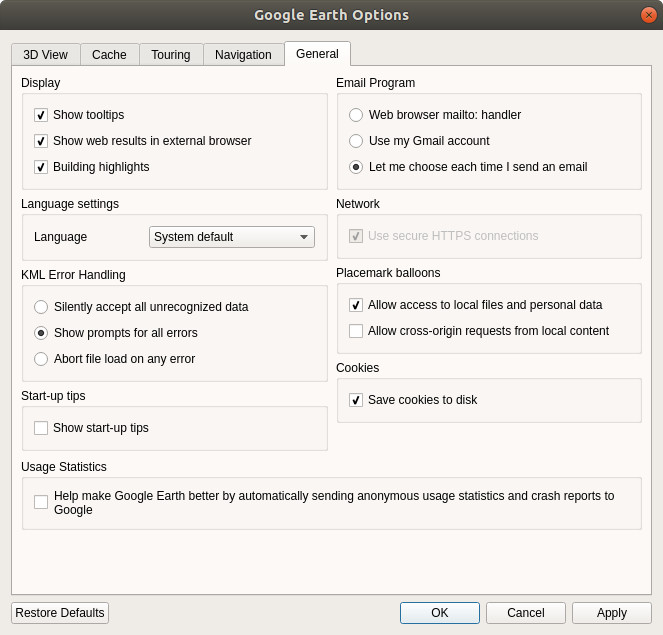
Requirements
Required
- Windows, Linux or Mac
- Google Earth
- Web browser with Javascript and cookies enabled
- Internet connection
- CloudRF.com user account
Recommended
Windows 7 with Google earth Pro, Google Chrome and a 128MB graphics card
Google earth settings
Within Google earth options, ensure the following are set:
- Memory cache: 50Mb
- Disk Cache: 2000Mb
- Errors: Show prompts for all errors
- Placemarks: Allow access to local files and data
- Cookies: Save cookies to disk
Setting a large disk cache and small memory cache means more imagery is saved to your computer so you can view layers offline.
Operation
To open it, add a network link in Google Earth for https://cloudrf.com/ui/kml/
Once opened, you will be prompted for a password. After that you will receive several sub-layers providing different functionality or reference data. To perform a new calculation, click the orange icon in the middle of the map screen to open up a pop-up form within Google earth or an external web browser, then enter system and environmental parameters and finally click a button to initiate calculation of the result. The variables are all passed to a server running propagation software supported by terrain, antenna and clutter datasets. The server produces the overlays and then displays a KMZ file link which needs to be clicked to be viewed.
The KMZ can also be opened in other GIS applications which support KML 2.2.
Authentication
Authentication is required to control access to the service and ensure a higher and more personal quality of service for all. When the layer is opened for the first time, an authentication dialogue will appear prompting the user to enter a username and password.
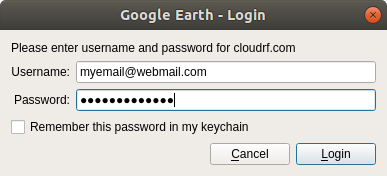
Operation
Zoom the view in Google earth to place the antenna. Click the orange radiation icon to open up a form. In older versions this would launch an embedded form but since Google reduced support for Google Earth (desktop) in favour of their online version this has proved increasingly unreliable with core Javascript functions like Math() getting stripped which isn’t helpful when you are trying to calculate EIRP. For this reason you will get a link to a web interface form which you must open in a separate browser (Chrome / Firefox recommended).
With the web interface open in ‘Google earth’ mode, each calculation will generate a large KMZ icon which you must click to open the layer in Google Earth.
Inputs
The input settings for the form are exactly the same as the web interface which are described here.
The red X of doom
Google Earth had an update between 7.1.8 and 7.3 which changed KMZ handling in the name of security.
KMZ and “missing files” issues feature in change-log messages around this time.
A KMZ file with zipped content would be repackaged and the content hyperlinked to the domain from where it came. This results in a big red cross. The worst thing about this change is it’s subtle. You won’t notice it until the next time you start Google Earth.
It affects more platforms than CloudRF. The Red X question has become common on support forums since v7.3:
Solution
Fetch your KMZ files with a browser. Download them to your computer and you can then work with them as before.
This is as simple as visiting your archive, downloading the KMZ files and then you can open them in Google Earth. Google Earth doesn’t know which domain the files came from so trusts them as ‘local’ files.